VVDI Key Tool Plus add keys for Toyota 8A Smart Card
I’ll show you how to use Xhorse VVDI Key Tool Plus PAD tablet to add a smart key for Toyota Ralink. Xhorse Toyota 8A smart key is required
-
Click “Immo match”>>“Asia”>>“Toyota”>>“Select by type”>>“Intelligent key
system”>>“8a smart card”>>“start”>>“Add key” .

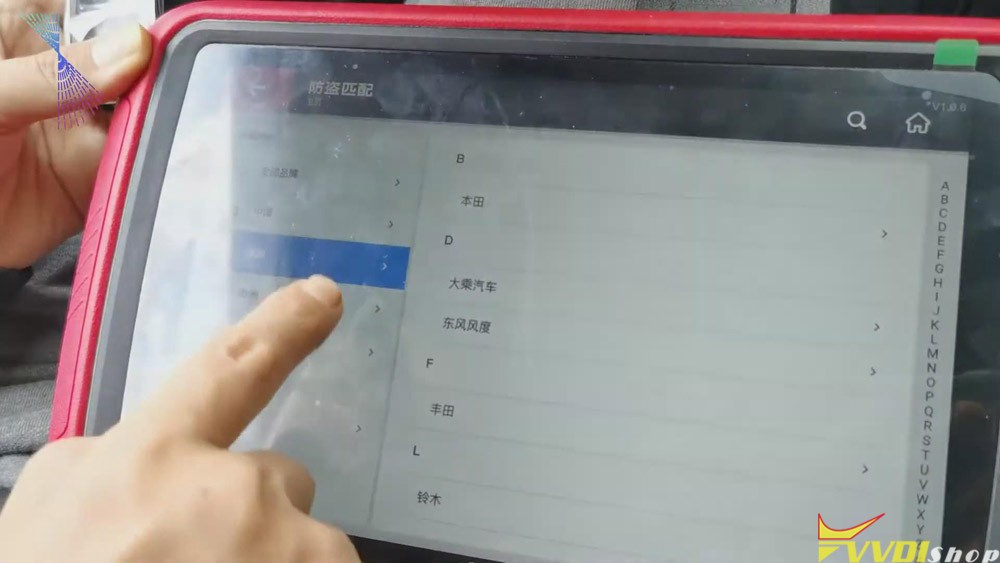
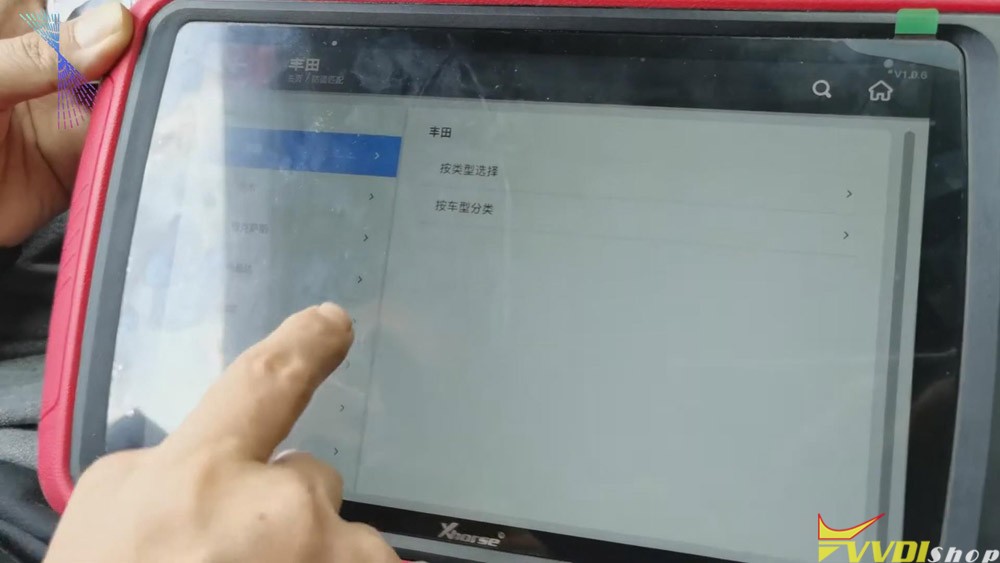
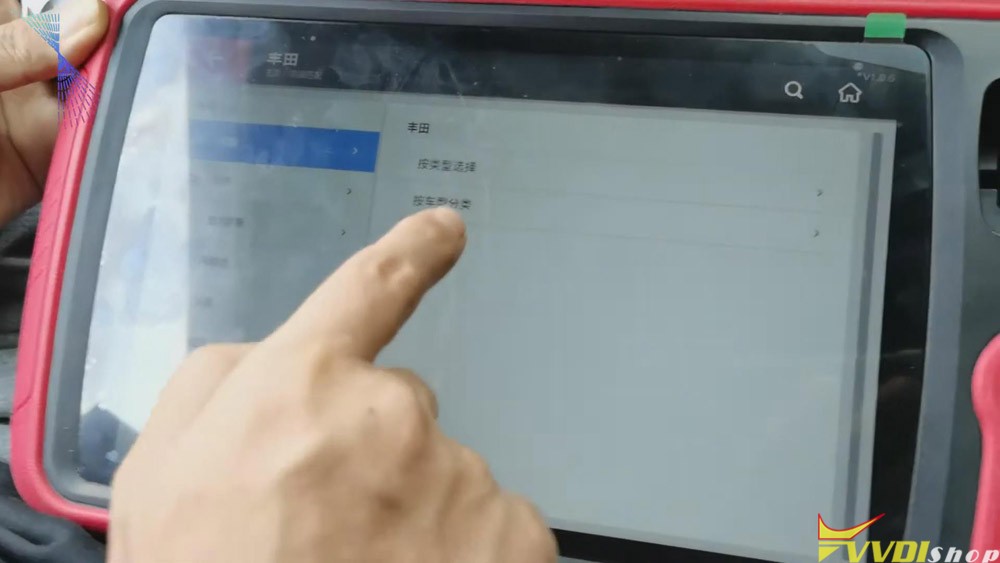
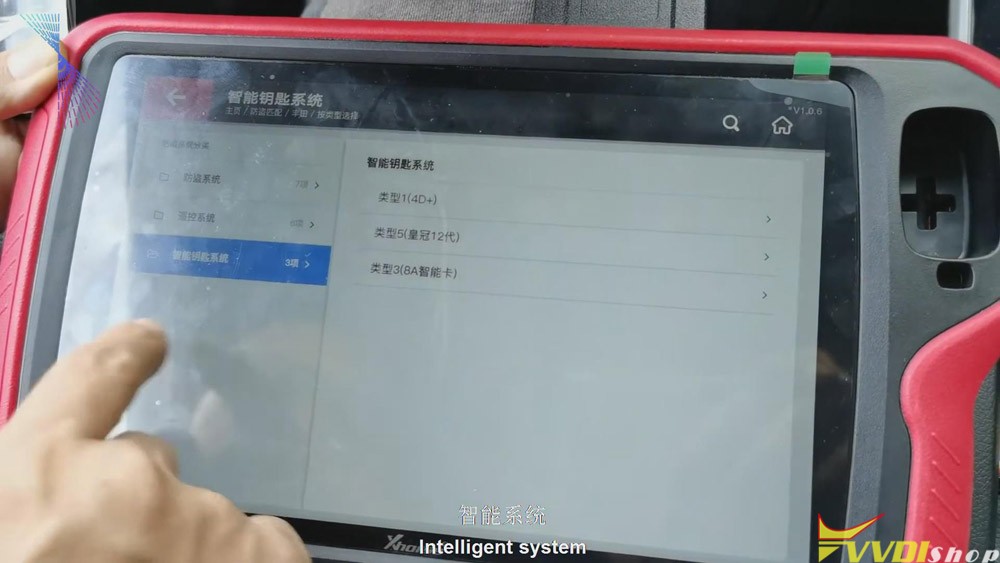
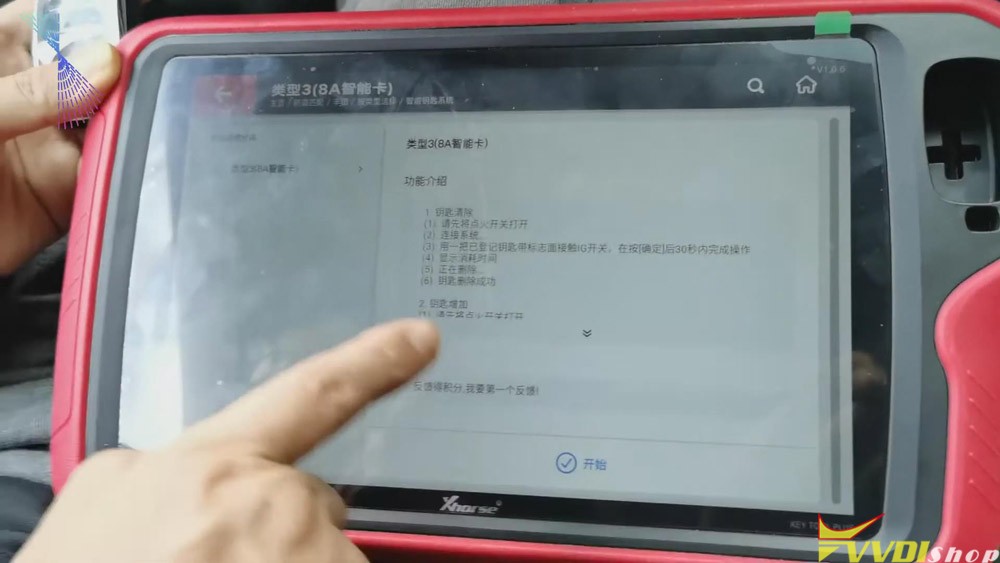
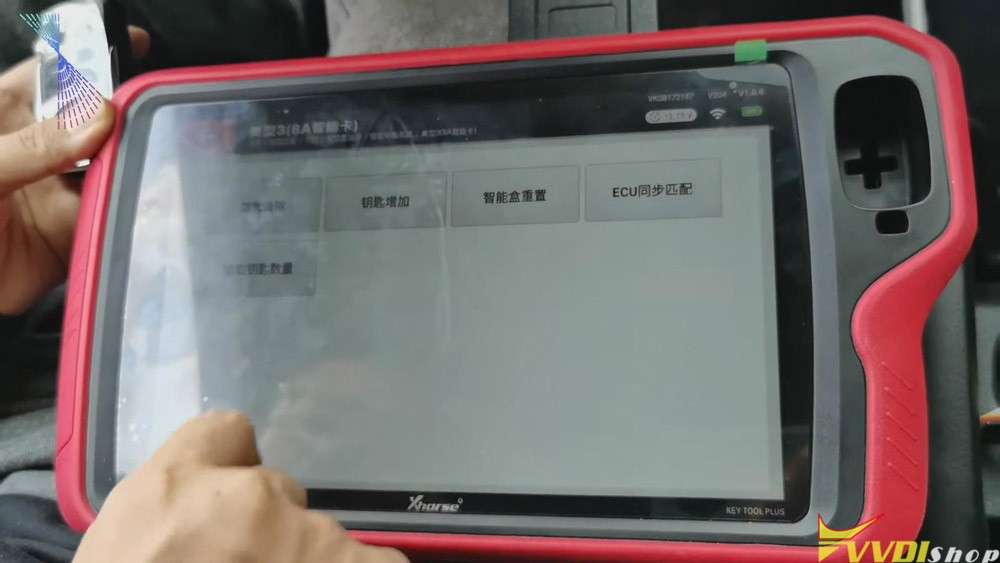
2.Follow the tablet guide to turn on the ignition of the vehicle, attach the original VVDI Toyota 8A smart card to the start button, and then click on "Confirm" on the tablet.
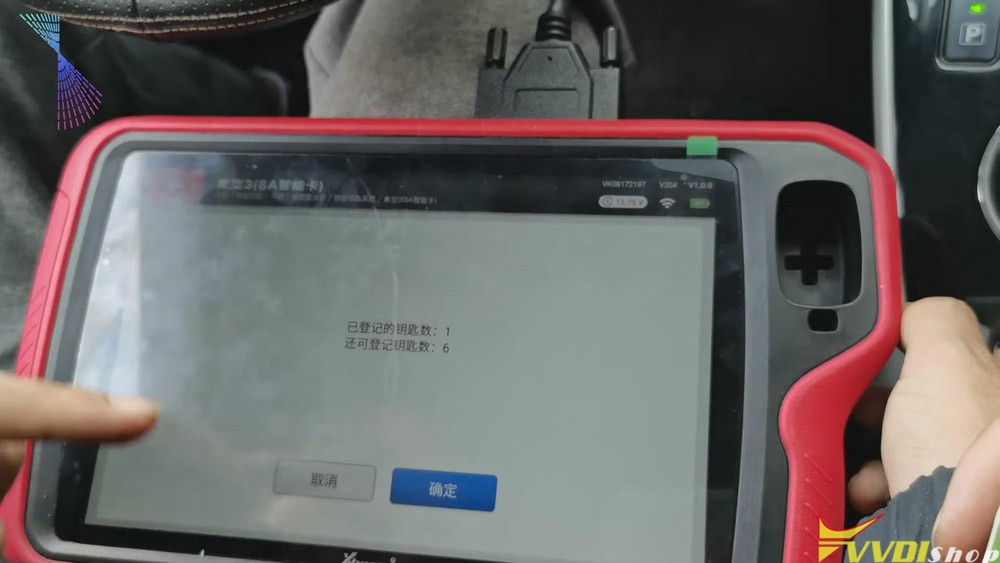

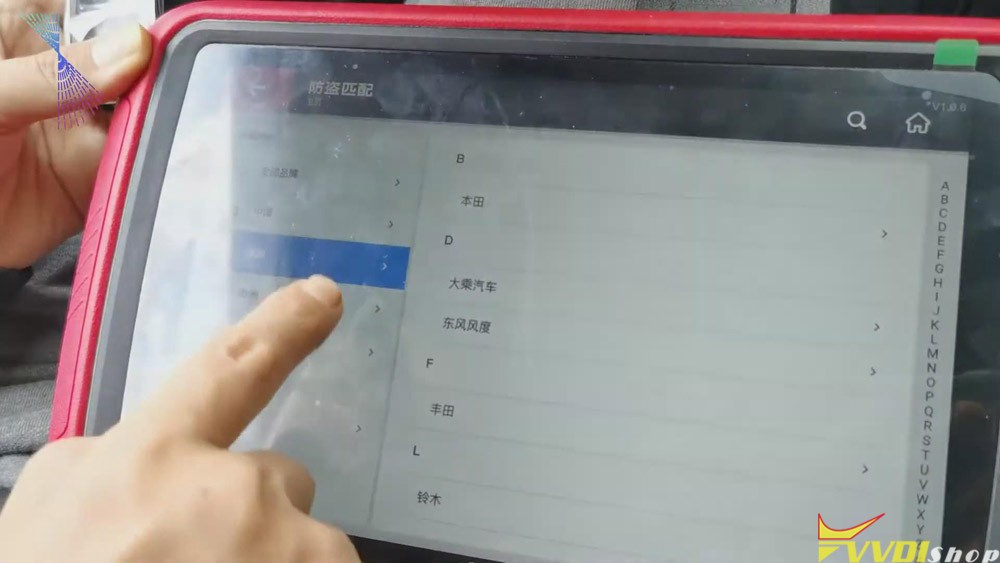
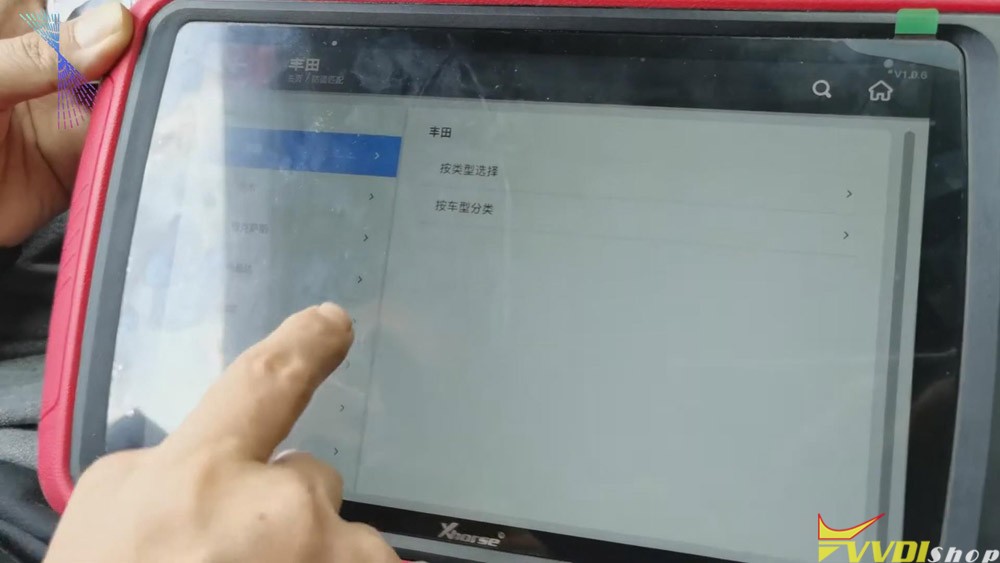
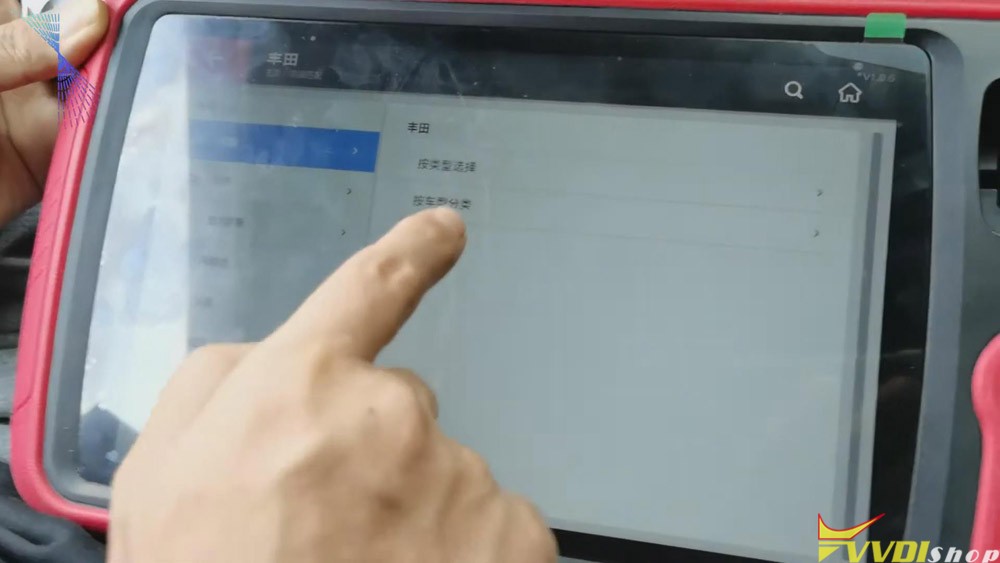
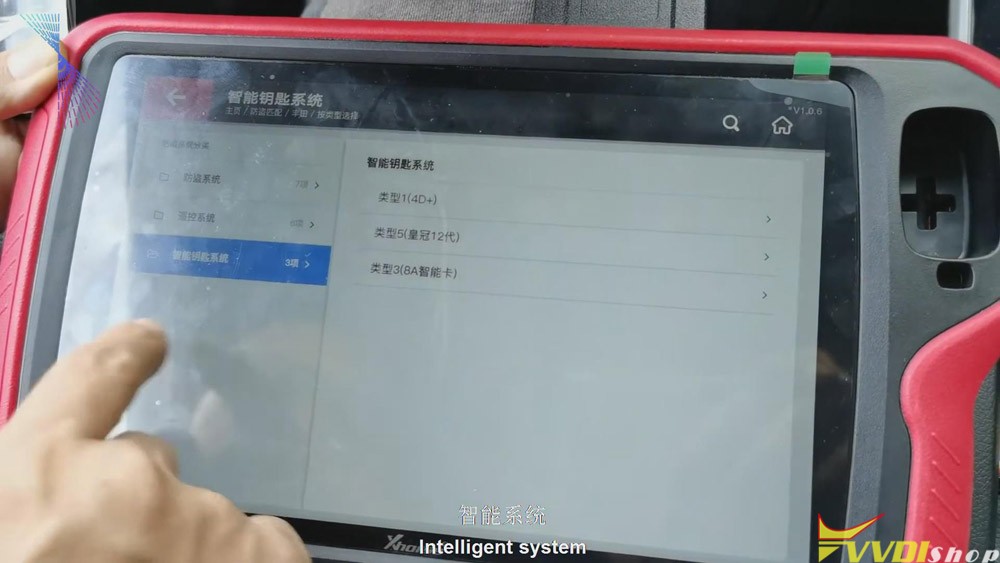
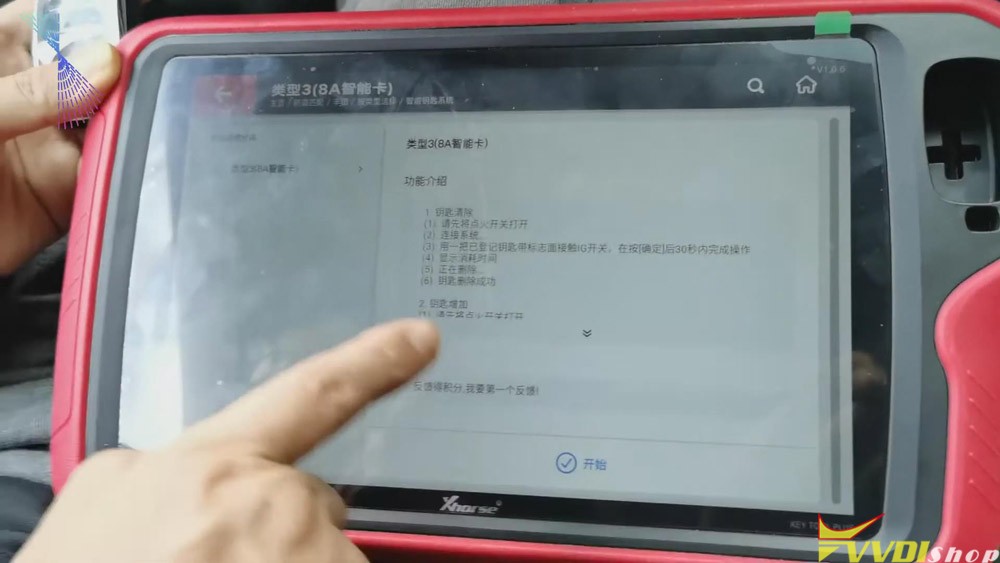
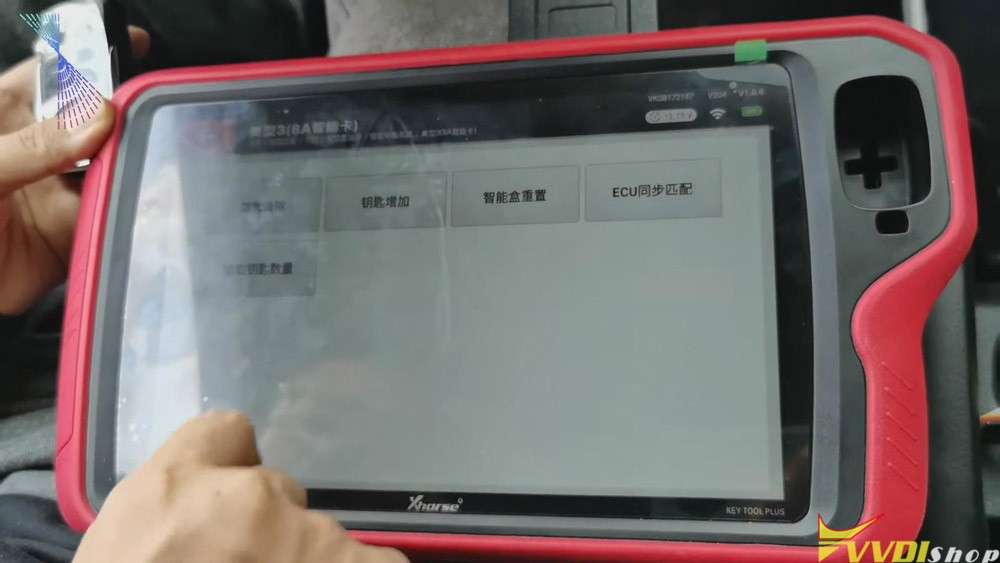
2.Follow the tablet guide to turn on the ignition of the vehicle, attach the original VVDI Toyota 8A smart card to the start button, and then click on "Confirm" on the tablet.
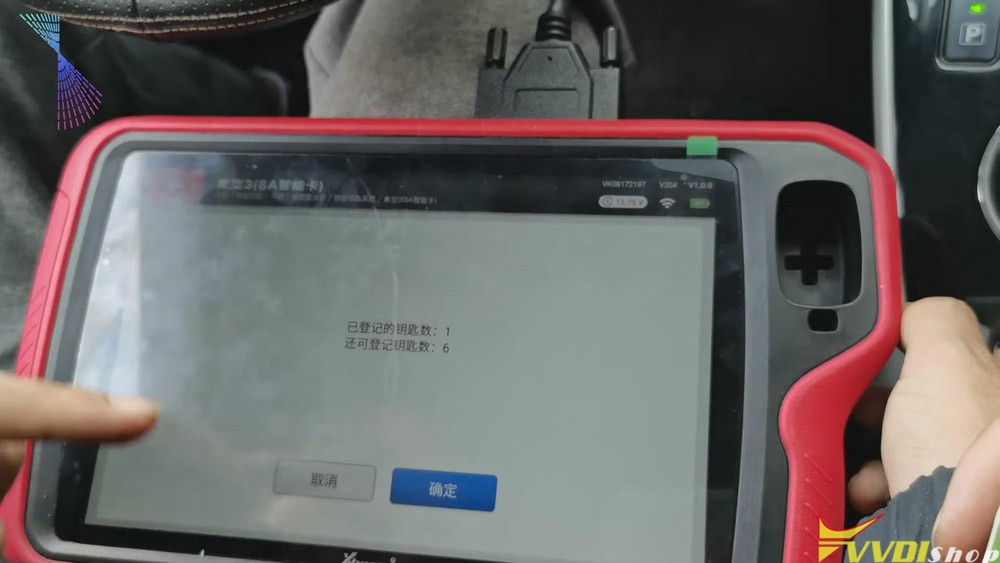
-
After hearing the sound, it will prompt to attach a new card to the start button of the vehicle. Then attach a new VVDI Toyota smart card to the start button of the vehicle. And then click “Confirm”.

-
After the registration step is finished, take the original VVDI Toyota 8A card out of the car. Turn the ignition off and click “Confirm”. We’ll have to click “Confirm” for several times. And it should be a synchronization process. Click “Confirm” twice.
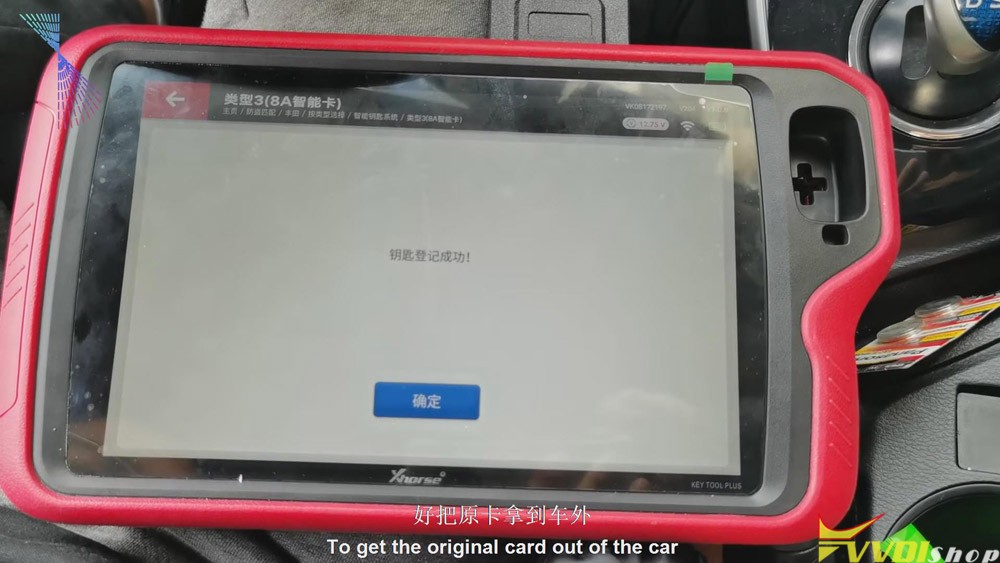
From the steps above we can easily see that it is quick and convenient for you to use Xhorse VVDI Key Tool Plus to match VVDI Toyota 8A smart card. Thumb up Xhorse VVDI Key Tool Plus!