BMW CAS4 Generate key with Xhorse VVDI Key Tool Plus via OBD
Today, I’ll demonstrate how to use Xhorse VVDI Key Tool Plus to match BMW CAS4 key. And we’re going to use a BMW’s CAS4 test platform to simulate and demonstrate what we’re doing in the car. Now, please follow me.
-
Put the key into the coil and press the “start”button on the screen of BMW’s CAS4 test platform.
Notice: without putting the key in the coil, the blue light on the screen won’t be on if we click the “start” button. But if we put the original key into the coil, the blue light will be on. And this can demonstrate that the key is legitimate. Now, remove the key and put a new key into the coil. Click the “start” button, then the blue light won’t be on. Through this method, we can check whether the key is new or not.
-
Click “Immo matching”>>“Europe”>>“BMW”>>“By system”>>“CAS4/CAS4+ immo system”>>“Key function”>>“Start”.
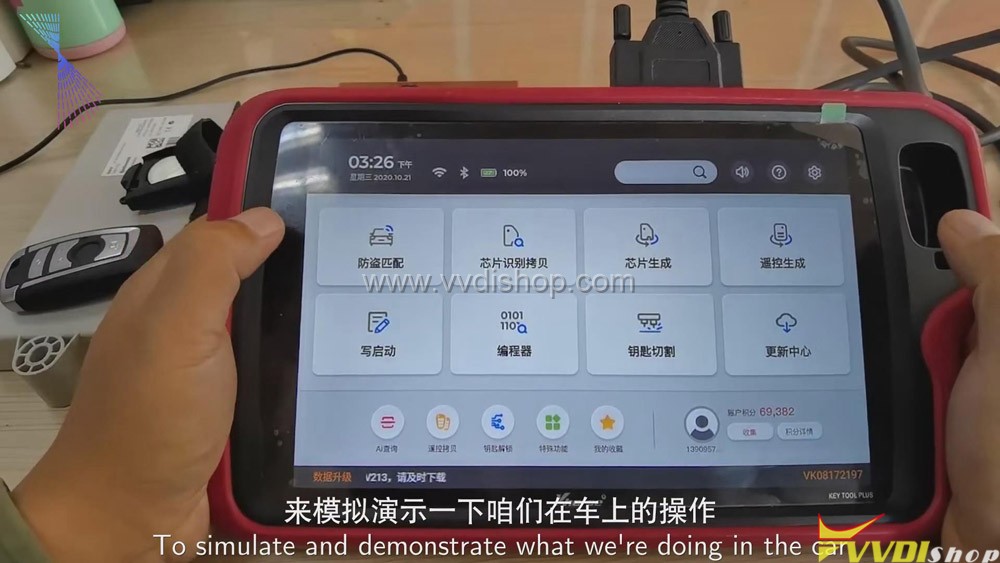
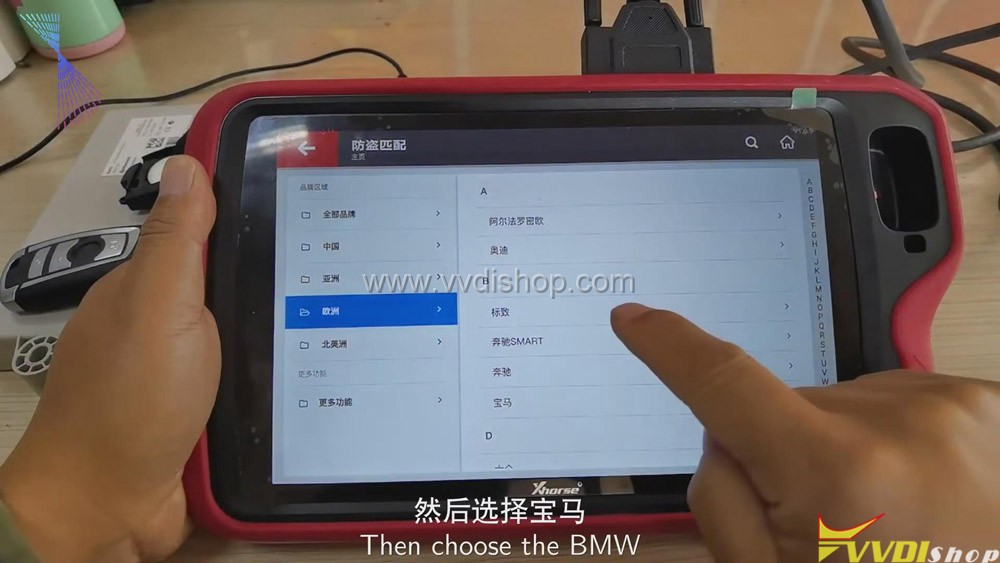
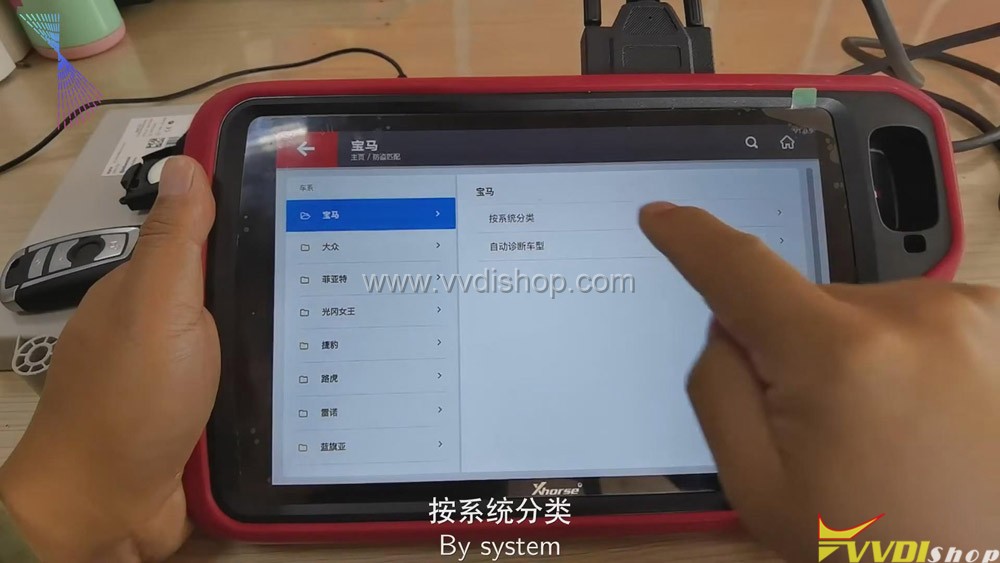
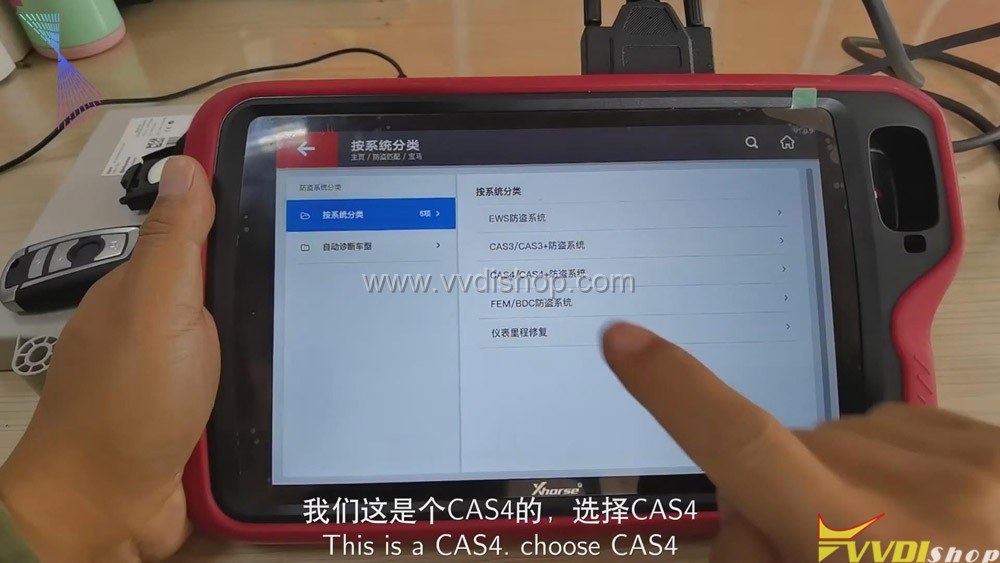
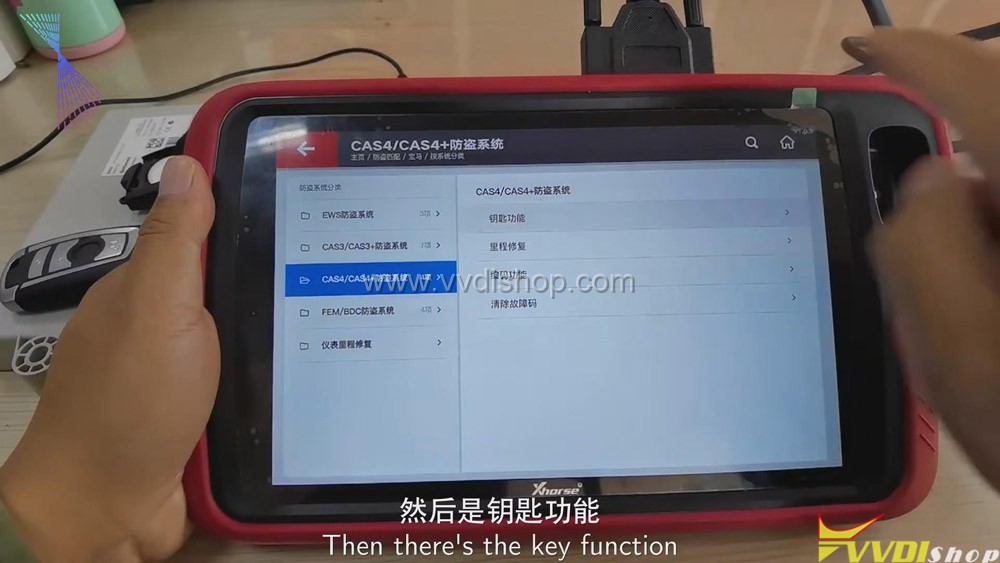

-
Choose “Generate key via OBD”>>“Read key information”
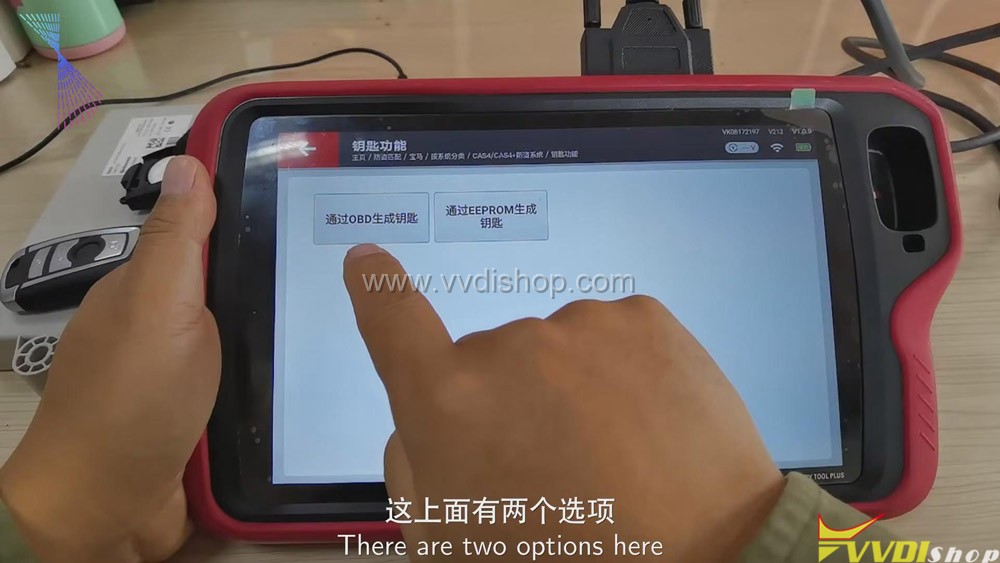
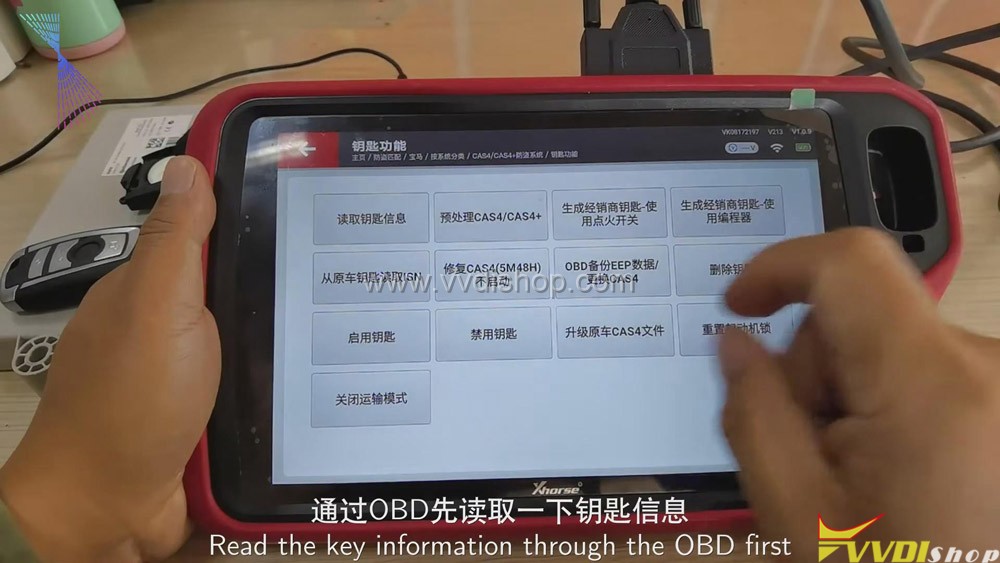
-
We’ve read out the key info., and click “OK”>>“OK” again>>“Preprocess CAS4/CAS4+”>>“Yes”>>click“Yes” to use quick mode.
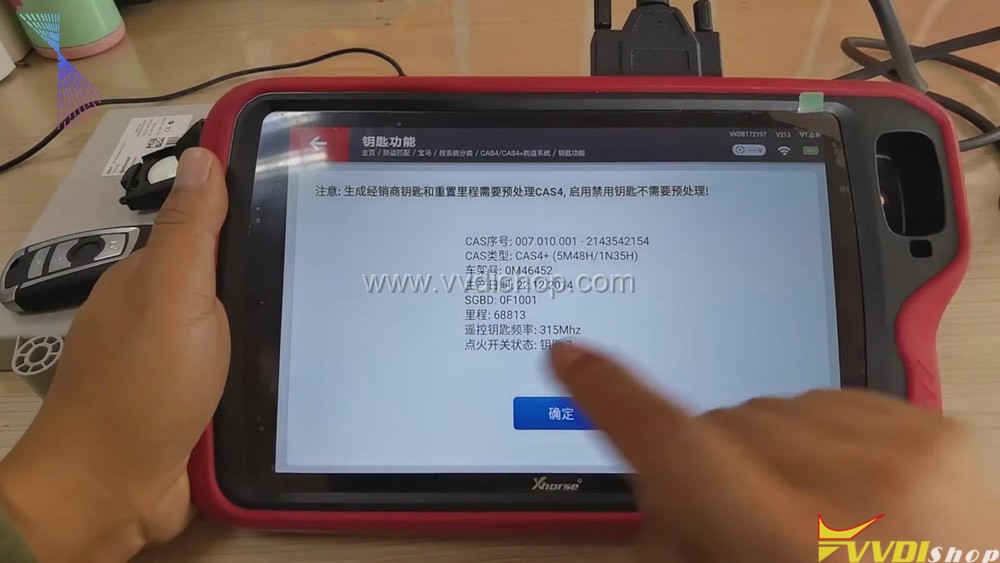
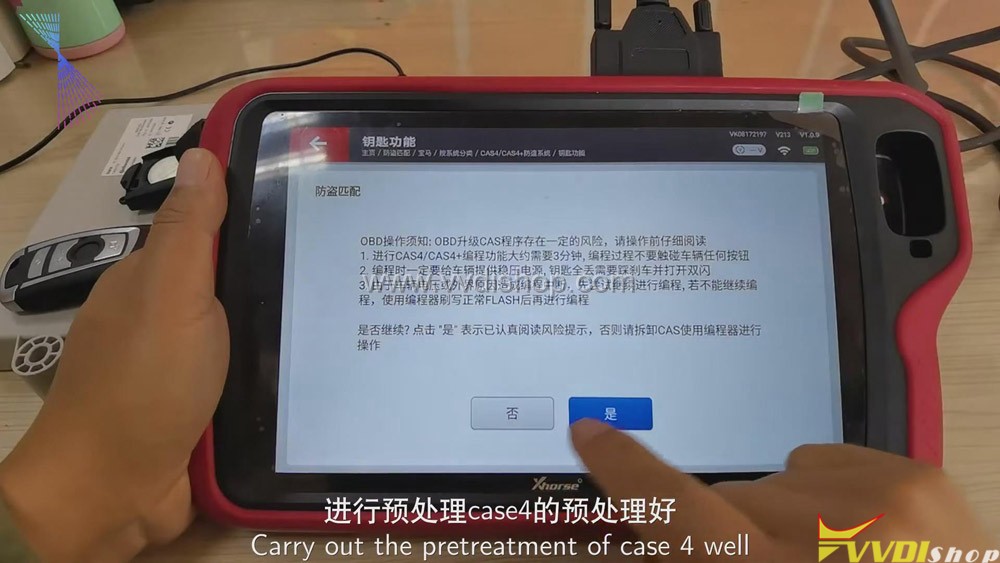
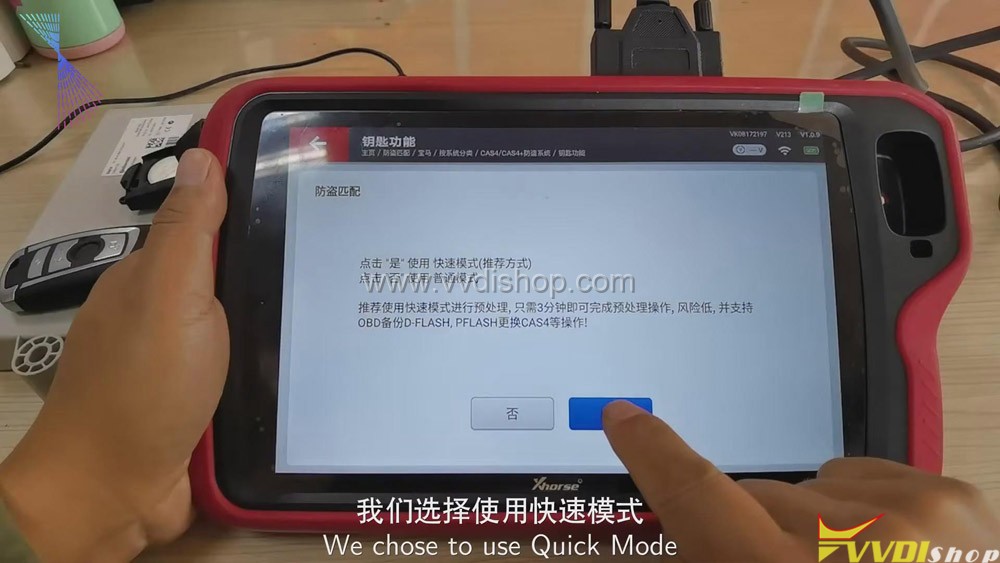
-
After reading the code, the system prompts to save the code, click“Save the code”>>“OK”.
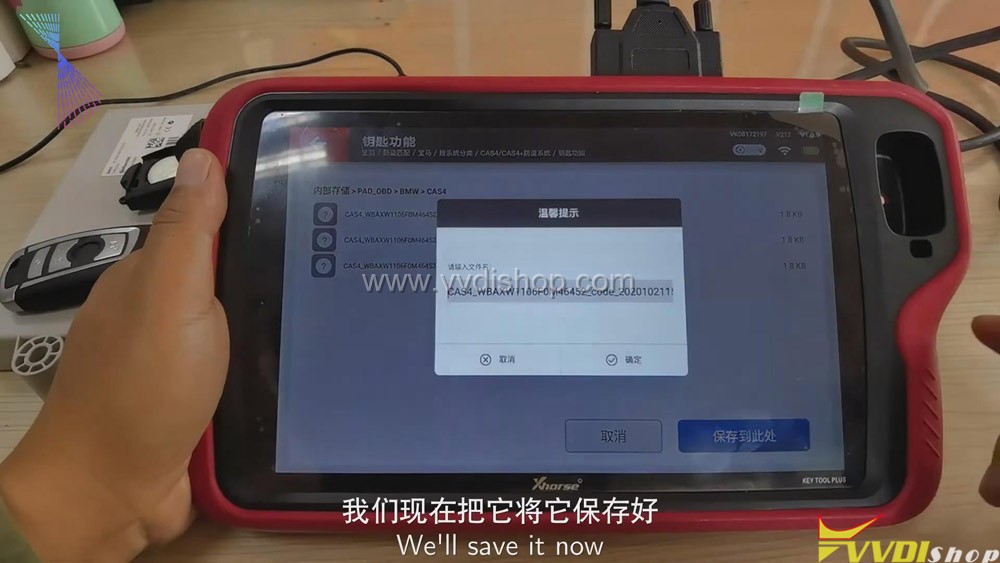
-
Now, we’ll start to preprocess CAS4/CAS4+, and it will take about 2-3 minutes. In this case, it can be used as the key to BMW CAS4. There is no need to dissemble the CAS computer. And there is no need to use a programmer. We can operate with OBD directly.
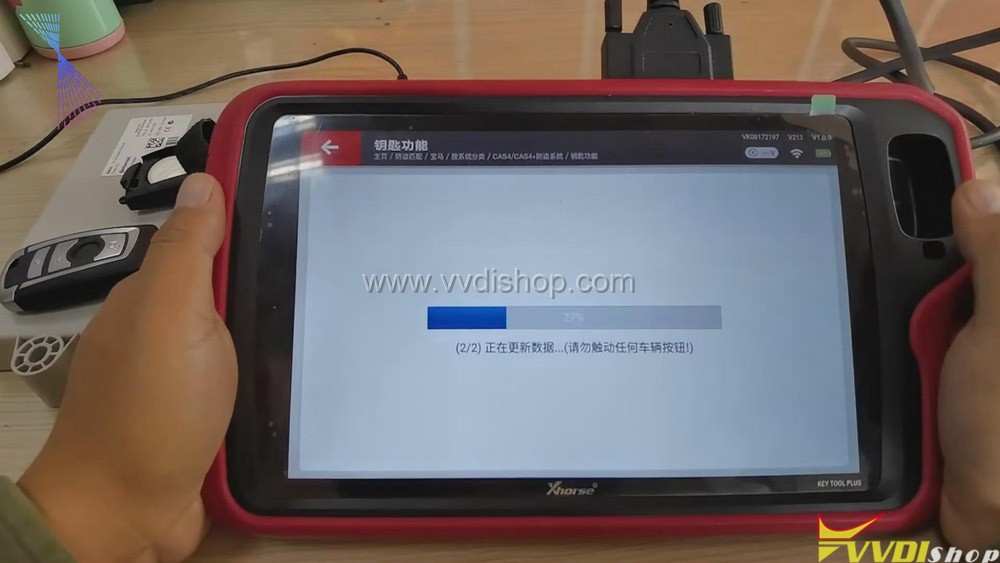
-
It’s writing the code now, click“OK”.

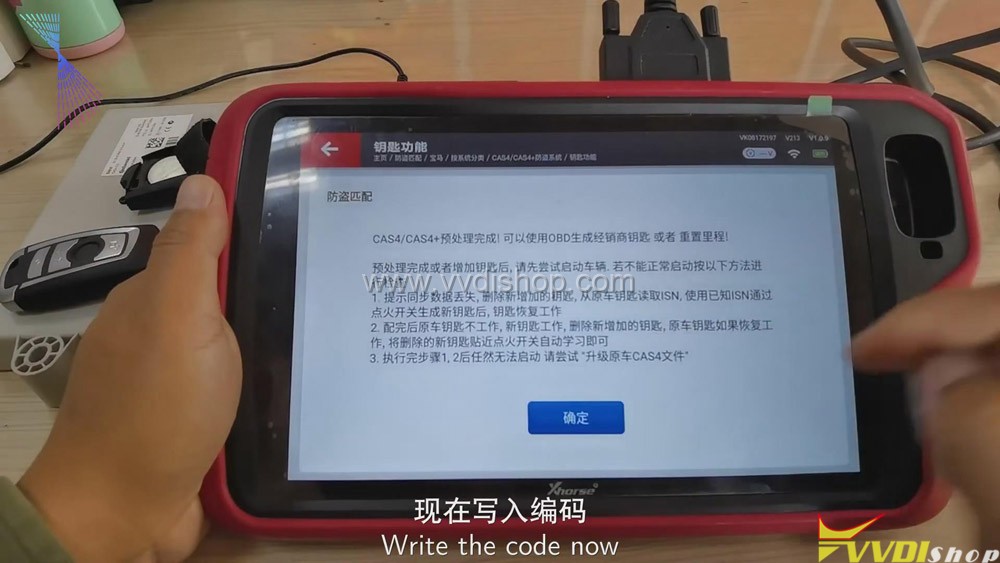
-
Click “Generate the dealer key-use ignition switch”>>“Key 4”
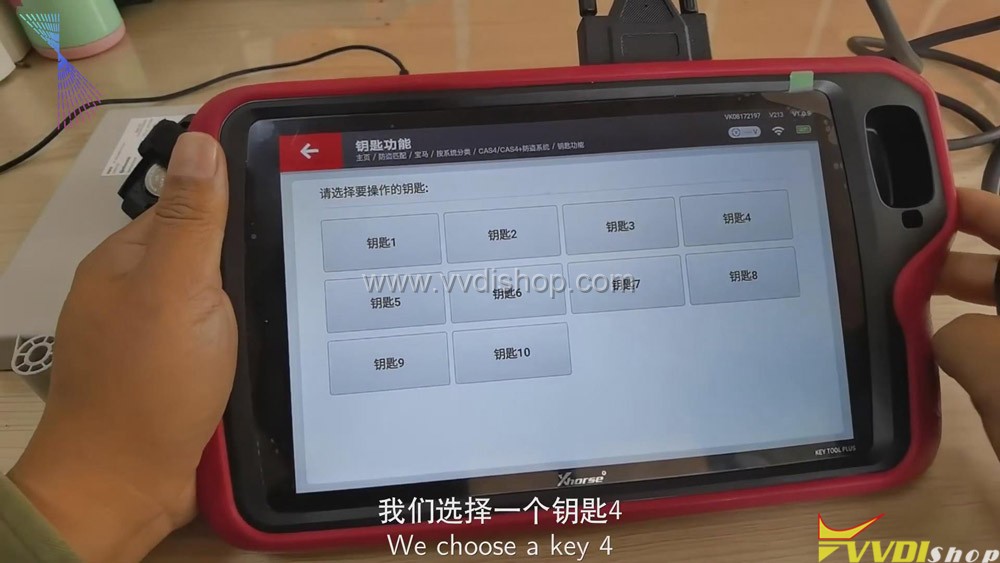
-
If your car is produced after 2012, click “yes”; if your car is produced before 2012, click “no”.
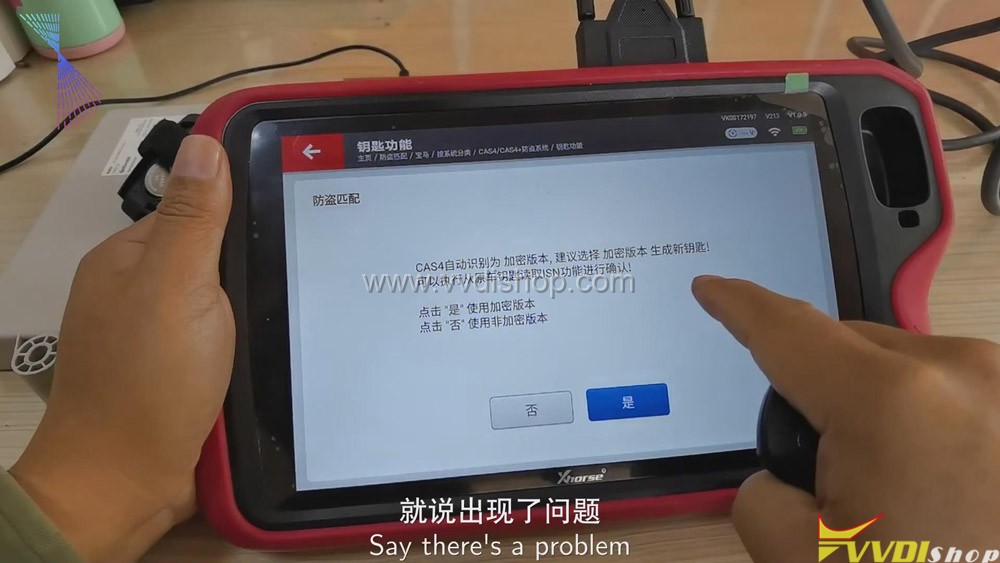
-
Look at the light on the screen, the blue light is on. And it means that the ignition is on. Now, click “There’s a vehicle key, use the vehicle key to switch on the ignition, then click next step”>>“OK”

-
Now, it’s reading the information of the original key to see if it can detect it. Now, the original key is detected. Click “OK”.

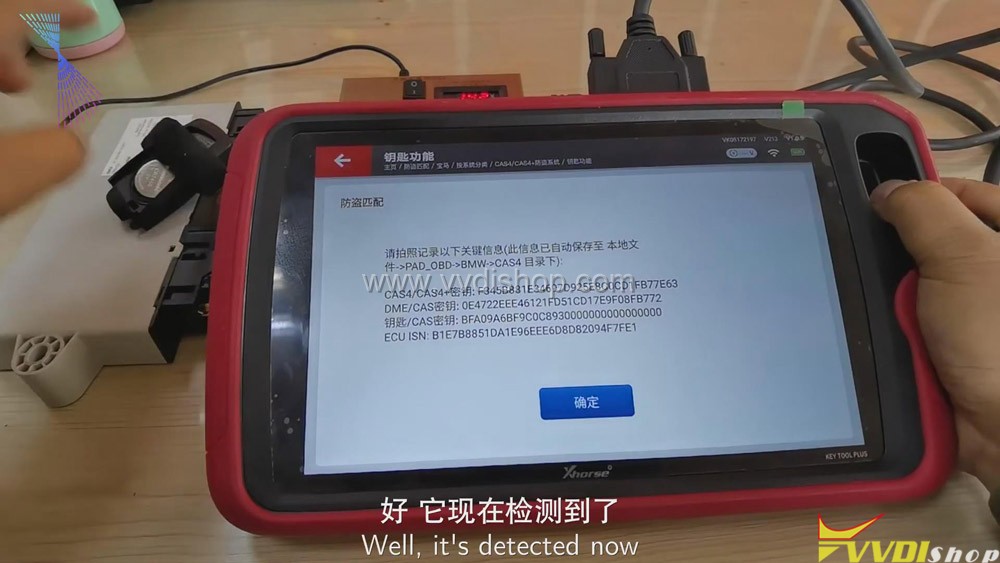
-
Get rid of the old key and put the new key into the coil, then click “OK” again.
Notice: if we operate in the car, we need to attach the new key to the sensor switch which is next to the steering wheel of the car.
-
We’ve detected the new key. Now, it shows key learning is finished, click “OK”.

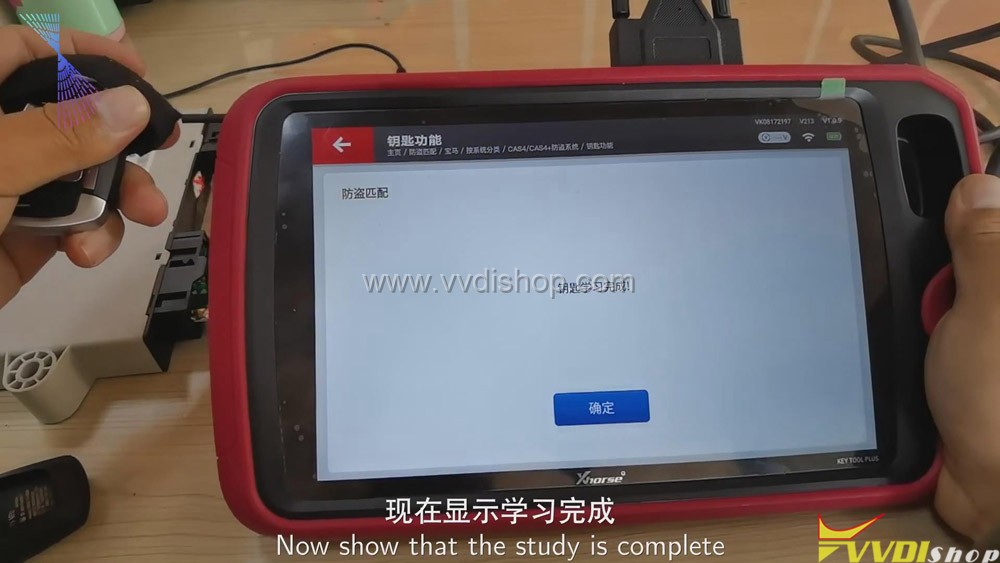
Notice: when we operate in the car, the new key won’t be detected if you put it in the wrong place of the car. The new key will learn in the coil, just like in the reaction zone of the car, so we need to adjust the position.
-
Now, click the “start” button on the screen of BMW’s CAS4 test platform, and we can see that the blue light is always on, which means that the new key has been learned.
