Xhorse MVCI Pro Honda HDS Win7 64bit Setup Review
Here’s a guide on setting up Honda HDS (Honda Diagnostic System) software and xhorse mvci pro j2534 cable on windows 7 64bit.
The VCI cable used here is an Xhorse MVCI Pro J2534 that was bought on vvdishop.com. It comes with a regular USB A plug and a built-in USB to serial adapter. Some tried running it on a VirtualBox VM with no luck. Installing it on the laptop itself fixed the cable software and authorization issues I had.
Hardware needed:
-Xhorse mvci pro j2534 cable
-A pair of USB sticks. 16GB or more preferred.
-A laptop with at least 4GB RAM and 40GB of free disk space for the win7 partition. If you have a spare laptop laying around that you can wipe without worry, that’s even better.
Software needed:
-Win7 x64 SP1 ISO with as many updates rolled in as possible.
-Win7 drivers for your laptop. Hopefully your laptop manufacturer has one big setup file you can download.
-Xhorse MVCI Pro
-Honda HDS suite with HDS and iHDS.
-Rufus (for windows) or woeUSB with 7z for Linux users to create a bootable win7 USB.
-Bootable gparted USB stick for resizing your current disk partitions and creating the partition for win7.
Most halfway modern laptops won’t have a DVD drive so you’ll install win7 by creating a bootable USB drive. A dd type operation where the .iso is copied onto the stick byte by byte doesn’t work with win7 like it does with Linux isos. So you’ll have to use Rufus if you’re on windows, or woeUSB if you’re running anything Linux based. Make sure you have “7z” command installed, since woeUSB uses it to build the EFI boot guts required to install win7 on gpt partitions that have been the standard for many years now. If you will not dual boot, then it gets a lot simpler.
Make sure you disable Secure Boot and enable legacy boot ROMs (that’s what it’s called in my dell BIOS). Another gotcha you might run into is having to temporarily change your SATA controller mode from AHCI to ATA. To change it back after the install, do the regedit hack to update the setting in win7, shut down, change the settings in BIOS and boot win7 to verify it still boots normally (you’ll know it worked when it boots and prompts to restart again).
The long and hard part is over. Go ahead and install the MVCI Pro software and reboot. Plug in the xhorse cable and wait for the drivers to finish load. Open the MVCI Pro and click on the connect button. Once it’s connected and you see the serial number, go ahead and click “read authorization”. It will show nothing but you should not get any error messages like ff03 like I did on a VM. Click “update authorization”. After a few seconds you’ll see the authorization list update with 999 count and all the makes in the green.
Go to the service tab and install the Honda HDS driver. The software is a bit clunky and you might have to click a couple times to get the installer to come up.
Now time to install HDS and iHDS. Click the setup in the root of the downloaded HDS suite and it will install HDS. Once that’s done, go to the iHDS subfolder on the install folder and run the installer for iHDS since it appears HDS needs to be launched from within iHDS. Don’t ask me why lol!
Finally, you can launch the iHDS and select XH-HONDA in the interface selection.
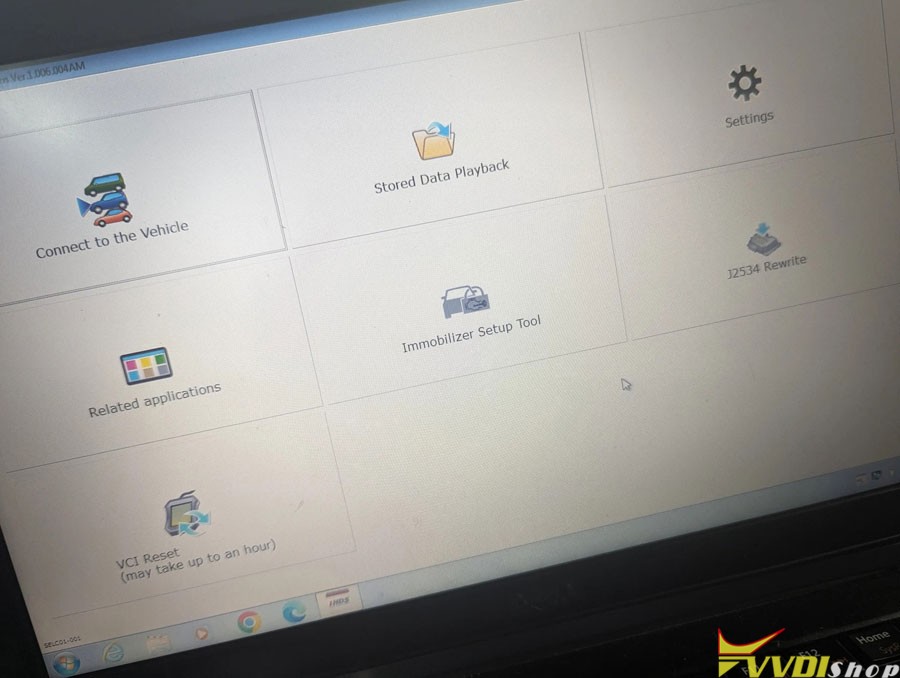
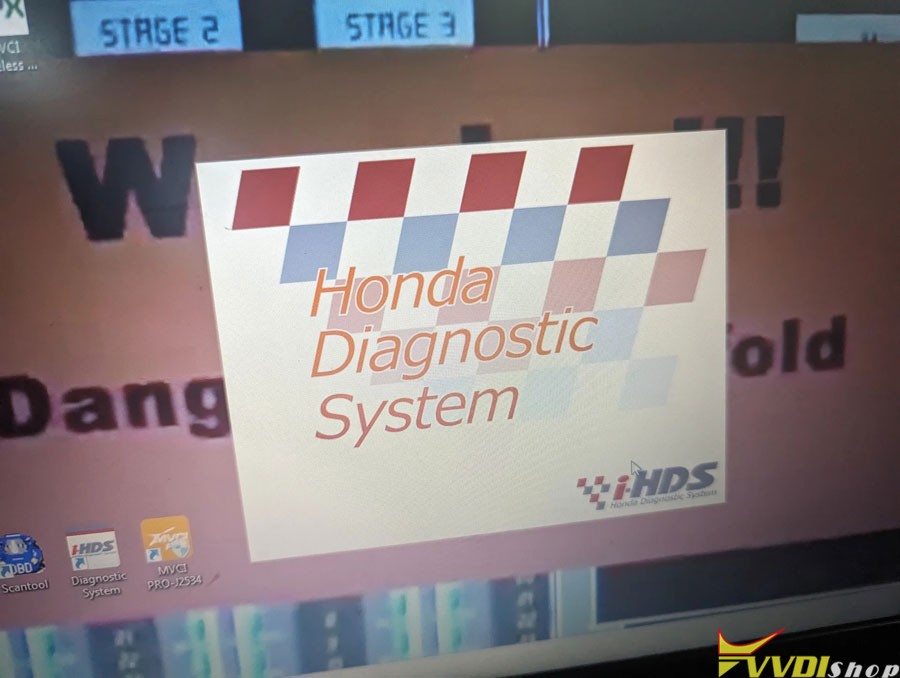
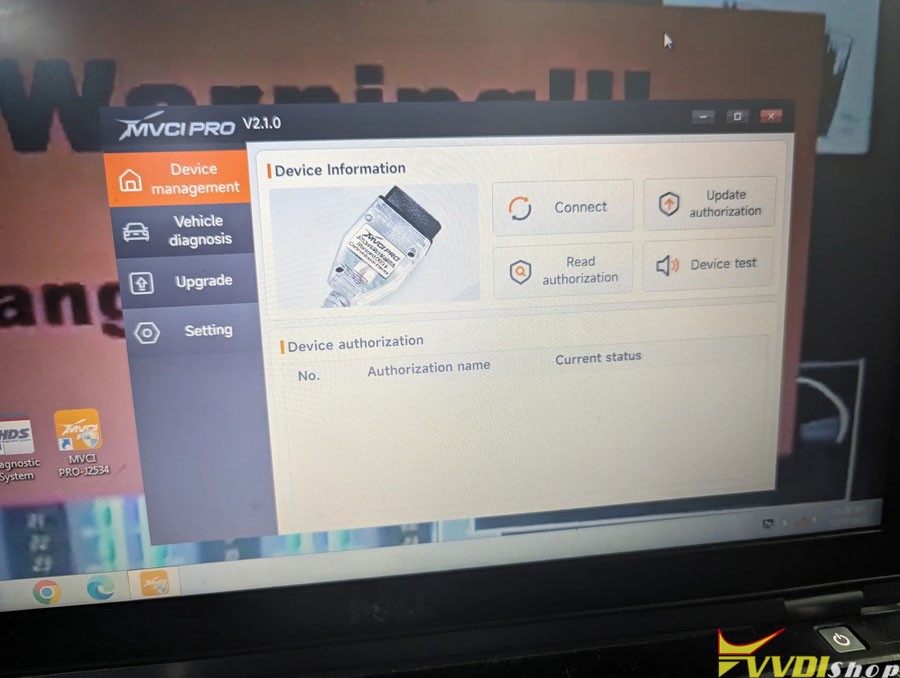
It should all be point and click from there, folks!