2 Ways to Transfer Data from Xhorse VVDI Key Tool Plus to PC
Since lots of users do not know how to transfer data from Xhorse VVDI Key Tool Plus to PC. This is an operating instruction in 2 ways.
Method 1. Transfer Data via Type C USB Cable
1. Connect Type C cable with key tool plus and USB cable with PC
2. Go access VVDI Key Tool Plus storage spaces on PC, follow the file path: com.xhorse.assembly >> share >> car model >> date
Now you can find out the data required, and copy data anywhere.
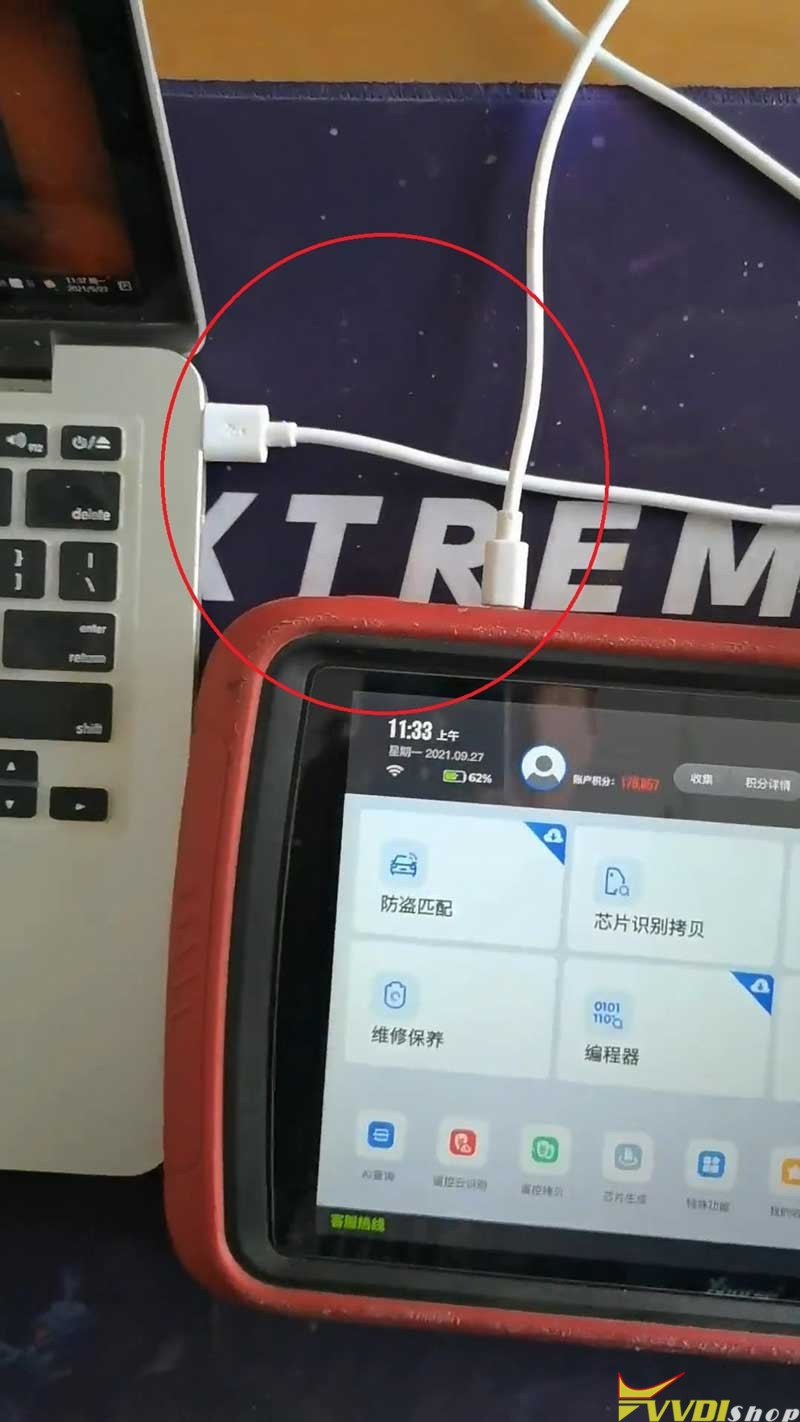
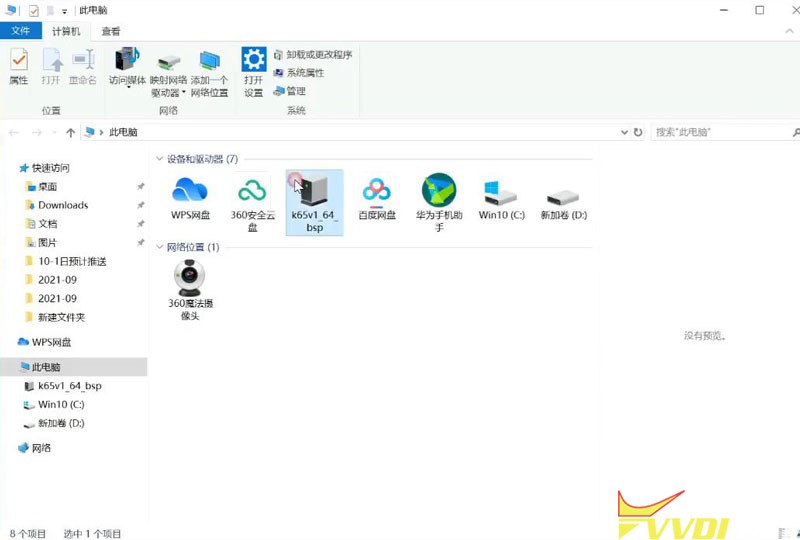
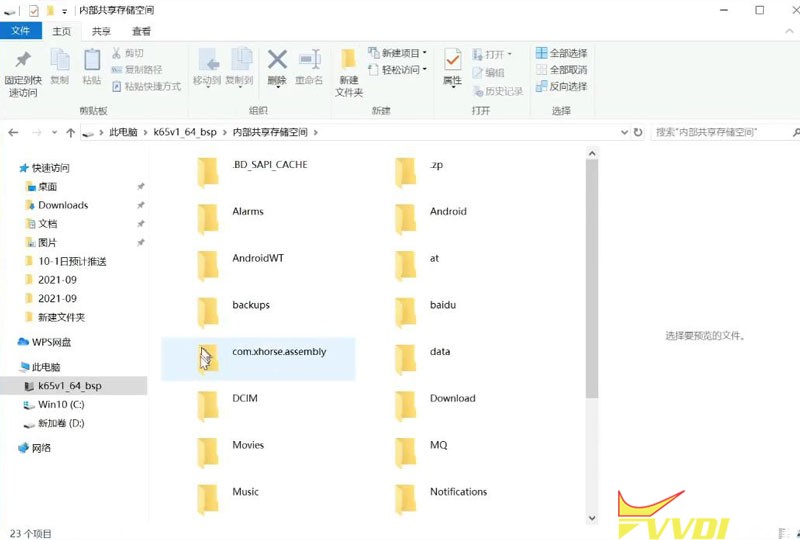
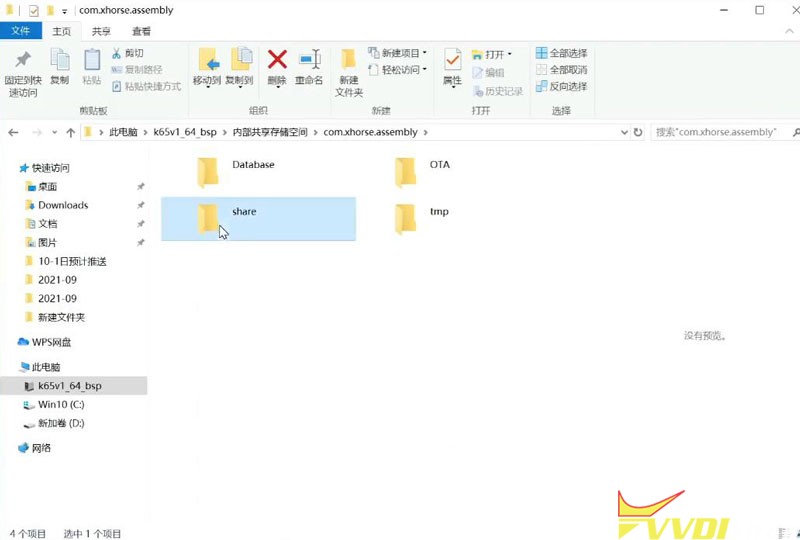
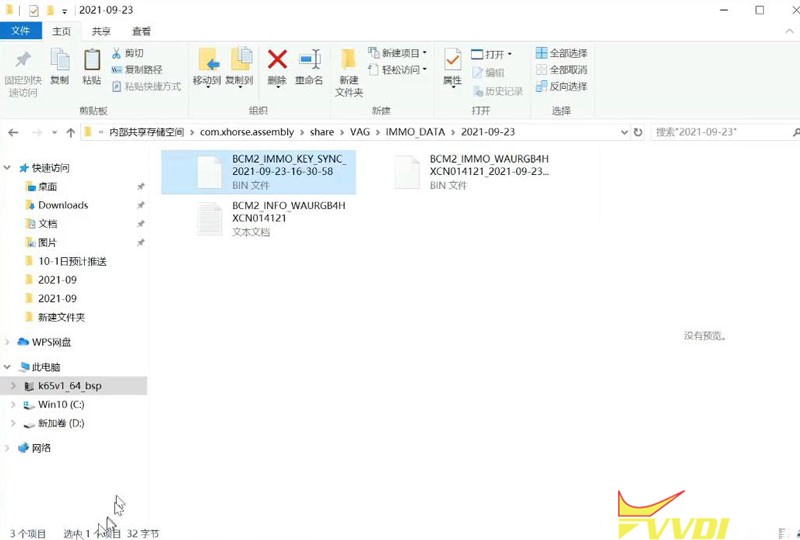
Method 2. Transfer Data via Xhorse Cloud Storage
- Follow the path to upload data file on Key Tool Plus: Prog >> Data edit >> Local file;
- Check my data website address on the Pad ( i.xhorse.com), press “Scan code to login”;
- Scan the QR code on the address, press “Confirm login” to log in.
Now you can upload data from KTP to PC or transfer data from PC to key tool plus.
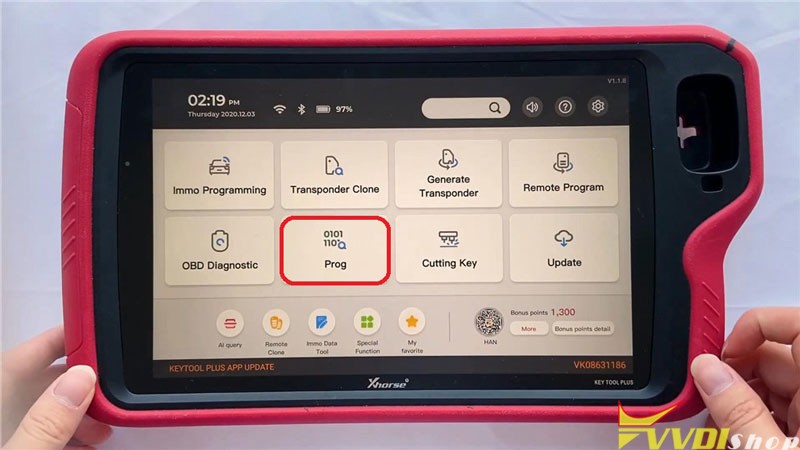
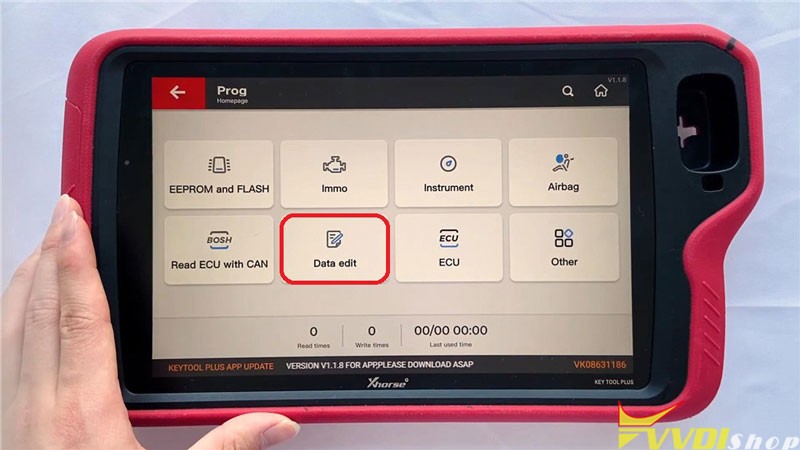
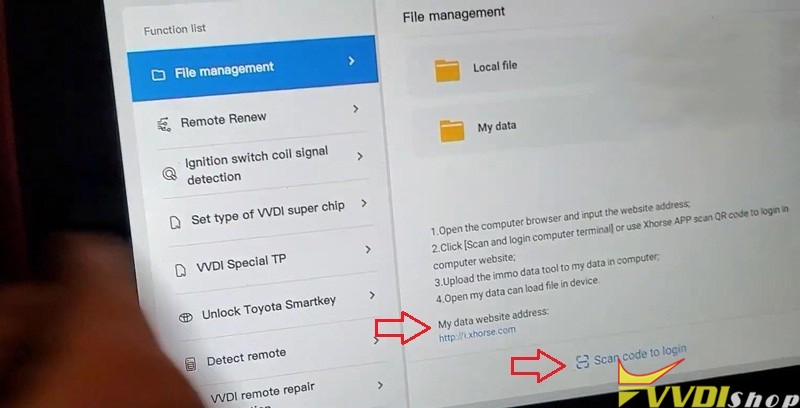
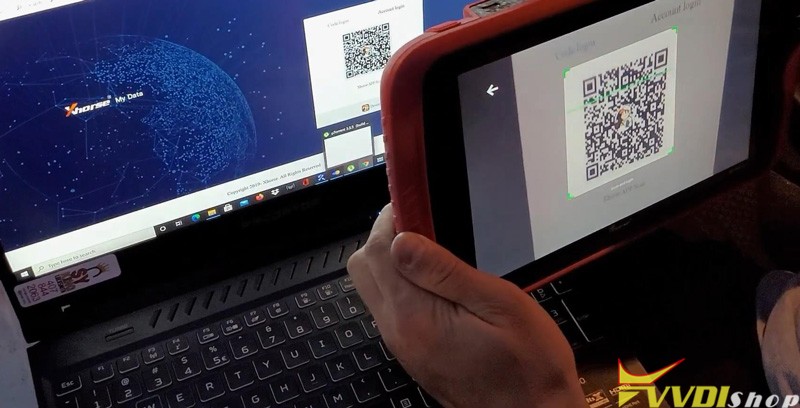
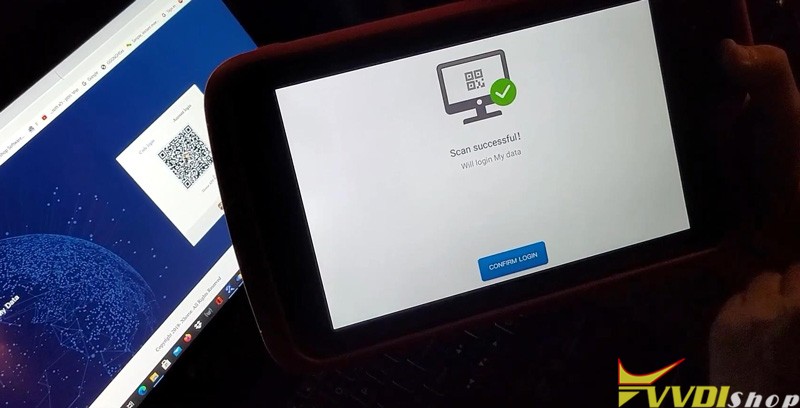
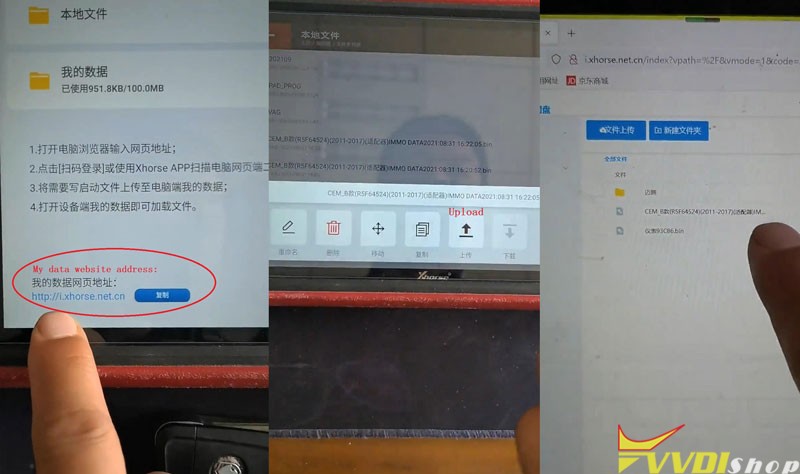
Hope it helps.