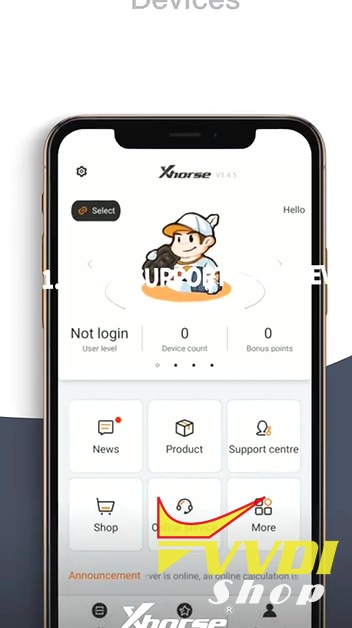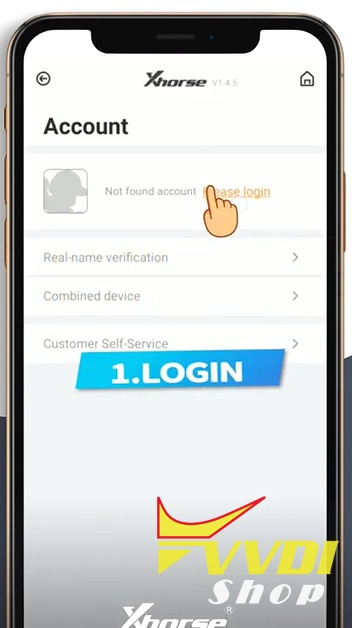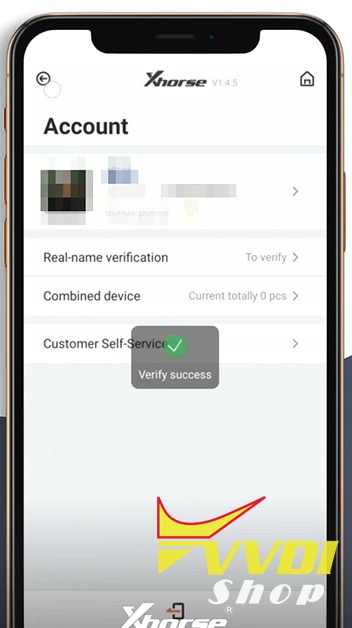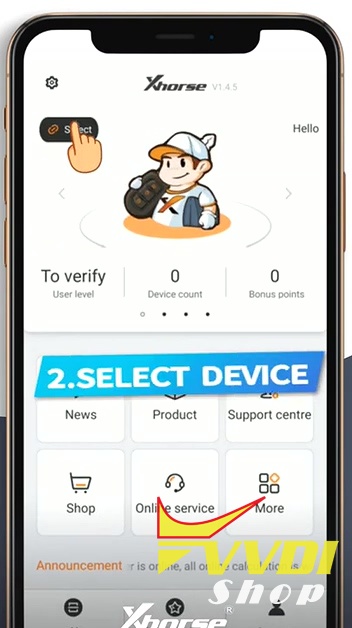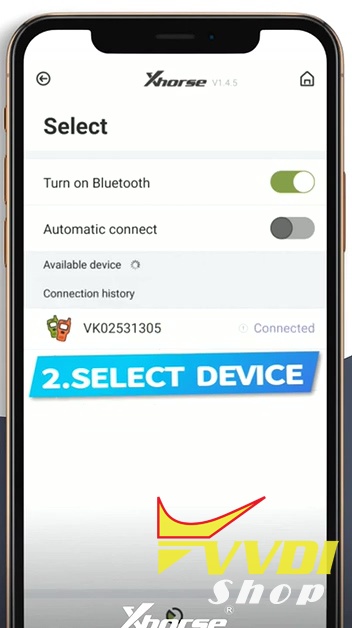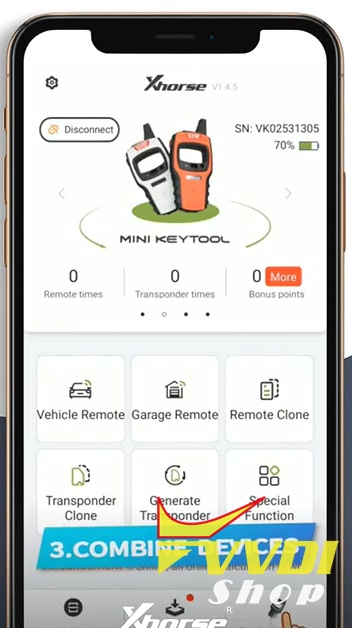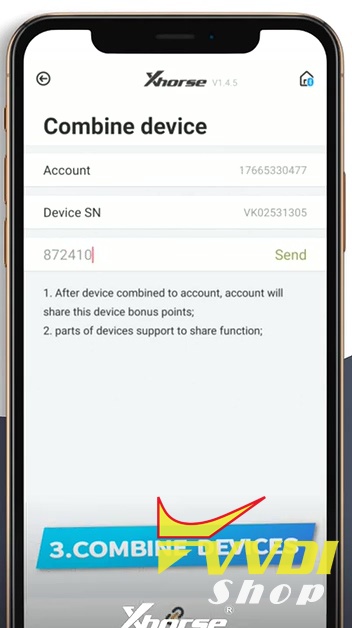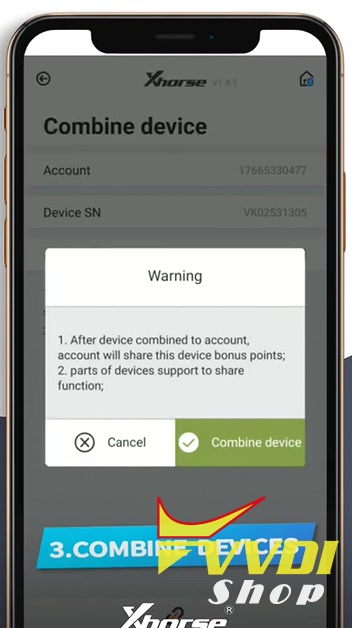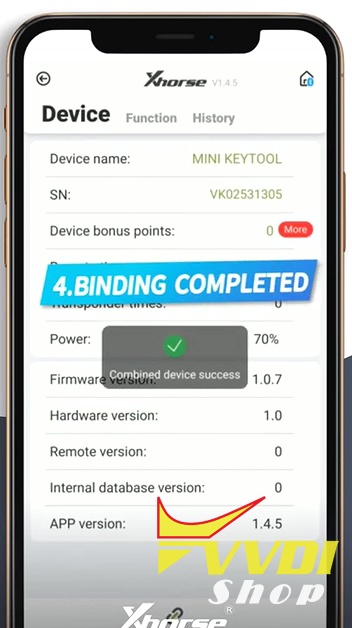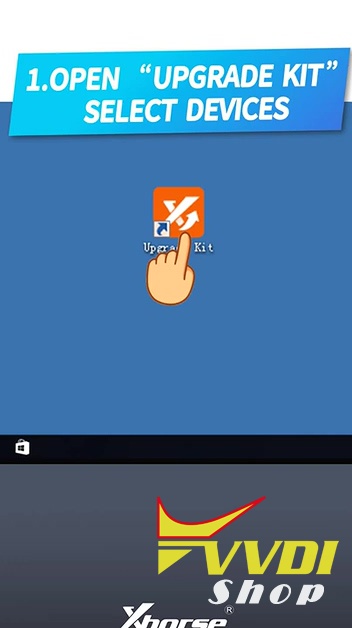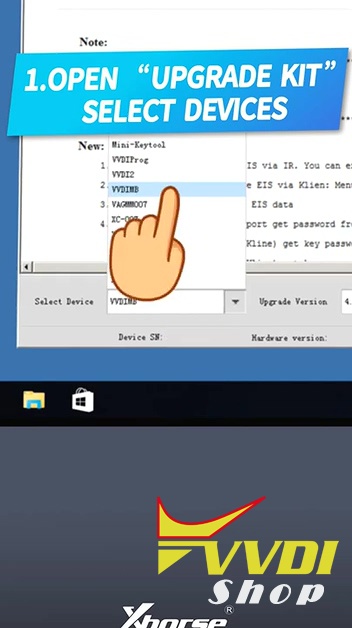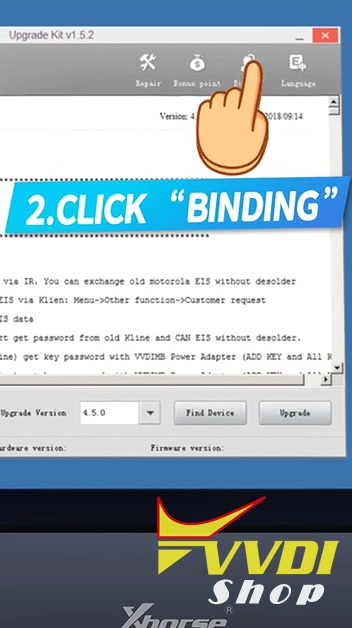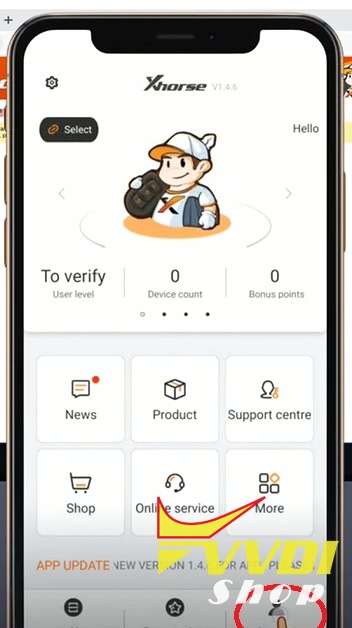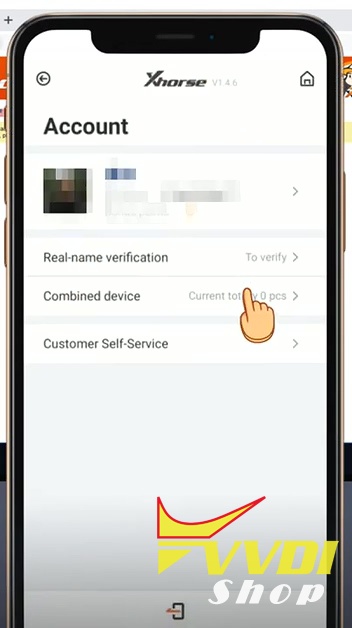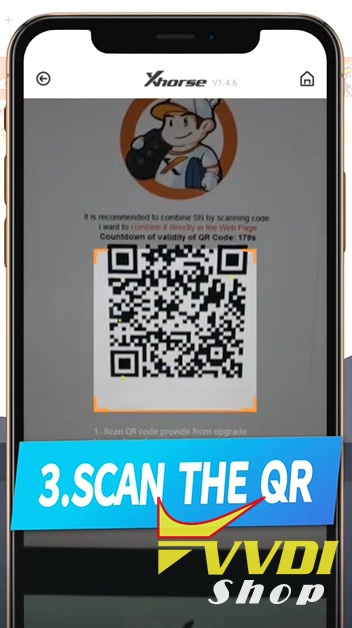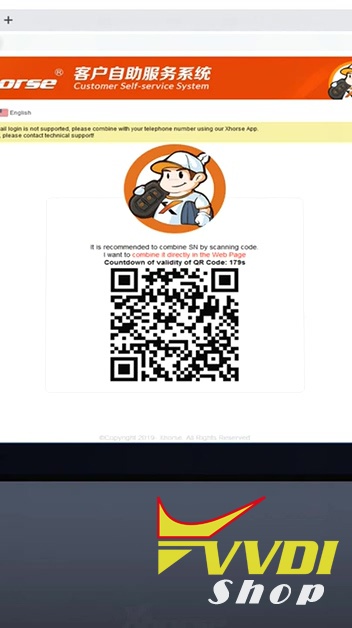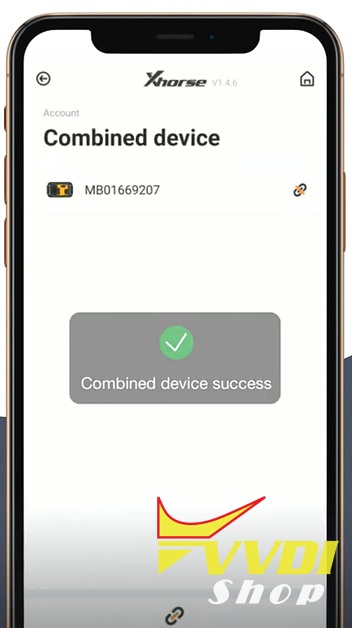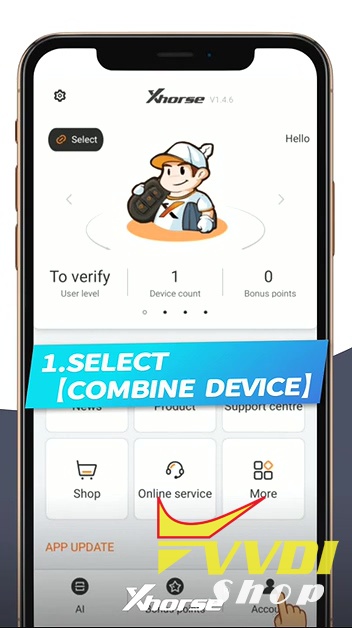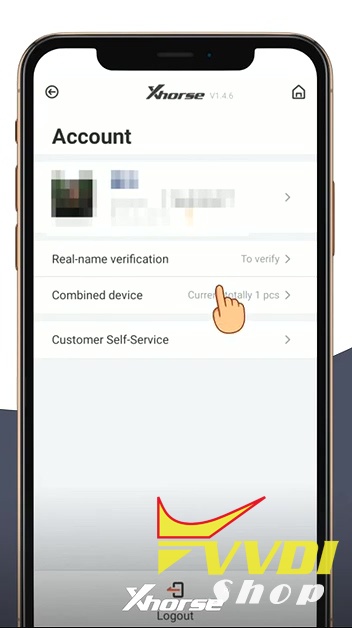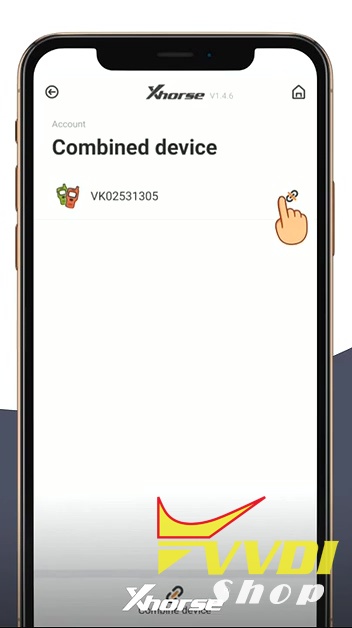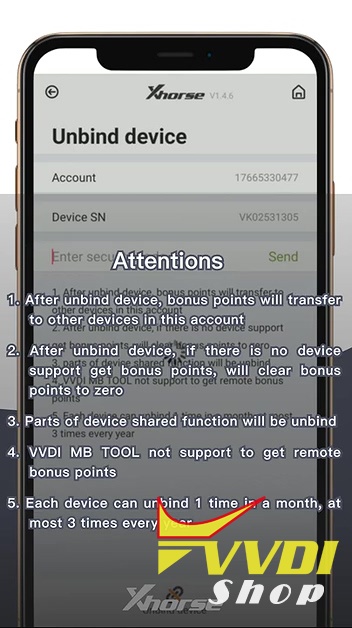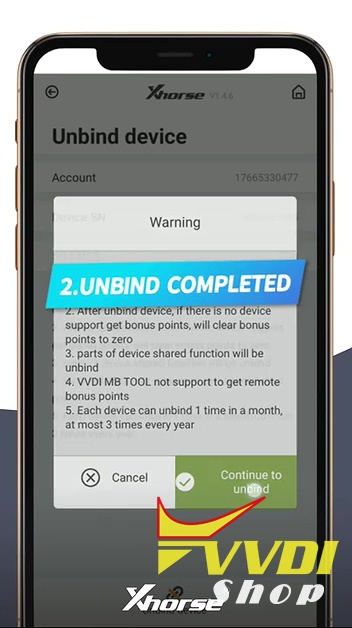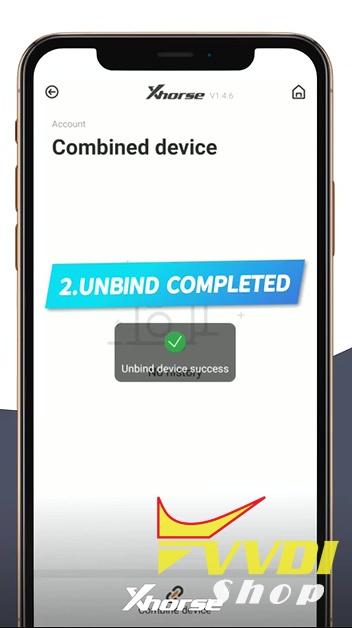How to Bind and Unbind VVDI tools on new Xhorse App?
Topic:
Part 1: How to bind VVDI tools on the Xhorse APP?
Occasion 1: If the Xhorse APP support device, how to bind?
Occasion 2: If the Xhorse APP does not support device, how to bind?
Part 2: How to unbind VVDI devices the Xhorse APP?
In details…
Part 1: How to bind VVDI tools on the Xhorse APP?
(Xhorse VVDI Mini Key Tool/VVDI key tool/Condor Dolphin etc share the same bind/unbind procedure. Here takes VVDI Mini keytool as an example.)
Occasion 1: If the Xhorse APP support these device, how to bind?
- Account Login with mobile phone and the password.
- Tap “Select”, turn on Bluetooth and the Xhorse APP will automatically identify VVDI TOOL serial number and connected the machine.
- Combine device: tap the device icon at the right corner of the APP, enter the verification code, click on “Combine device” until you see it completed.
Occasion 2: If the Xhorse APP does not support device, how to bind?
- Open “Upgrade Kit” , select devices.
Upgrade Kit free download:
https://mega.nz/#!BYhnmQ4A!K5LEu2ZjhBDMDOOkYMPCJjs-PuArEOAc5nKhUe57ERo
- Click on “Binding”.
- Tap the avatar icon at the right corner of the Xhorse APP, tap “Combined device”.
- Scan the QR.
- Enter the security code and bind the device successfully.
Part 2: How to unbind VVDI devices on the Xhorse APP?
- Select “Combine device”. Tap the Avatar icon at the right corner of the Xhorse APP.
- Tap “Combined device”.
- Enter security code and tap “Send”. Please carefully read the “Attentions” before unbinding the device.
1)After unbind device, bonus points will transfer to other devices in this account.
2)After unbind device, if there is no device support get bonus points, will clear bonus points to 0
3)Parts of device shared function will be unbind
4)VVDI mb does not support to get bonus points
5) Each device can unbind 1 time in a month
- Unbind successfully.
That’s all.
Thanks.
Credits to www.vvdishop.com