How to Download Dump File to Xhorse Key Tool Max?
Here’s an easy guide to download a dump file from Xhorse website on Windows PC to your xhorse vvdi key tool max or key tool plus device.
Turn on key tool max
Go to Setting on the top right corner

Select Scan function
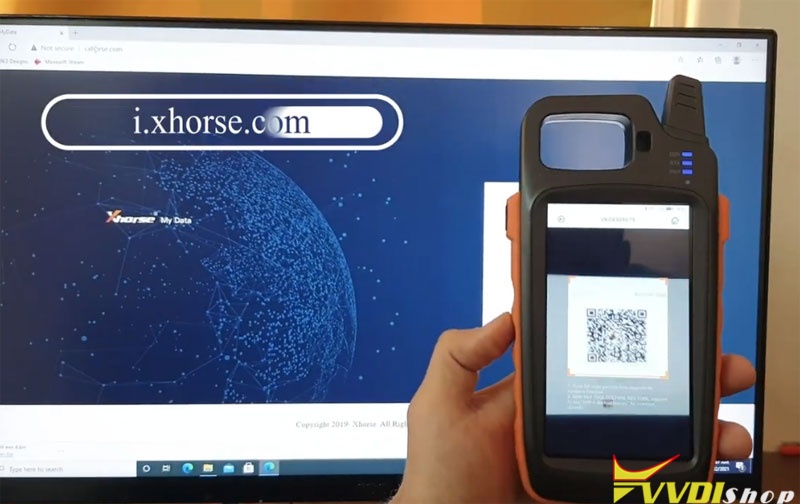
Browse Xhorse website i.xhorse.com on Windows PC which will give you a QR Code to login
Scan the QR code

Scan successful
You need to read the dump data and upload dump to Xhorse data center
Then go to Key tool max, select Special Function->Immo Data Tool->Select region->Car brand and model, i.e European BMW EWS4
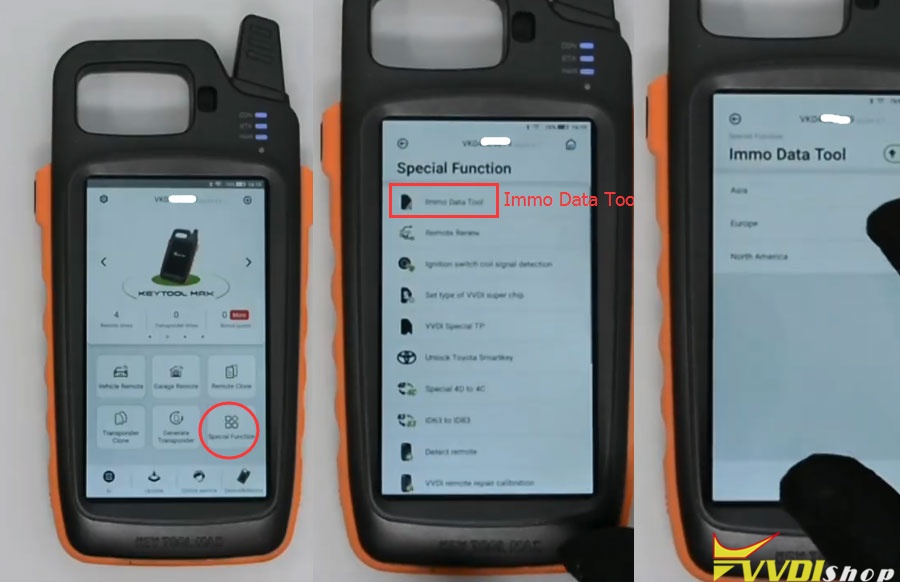
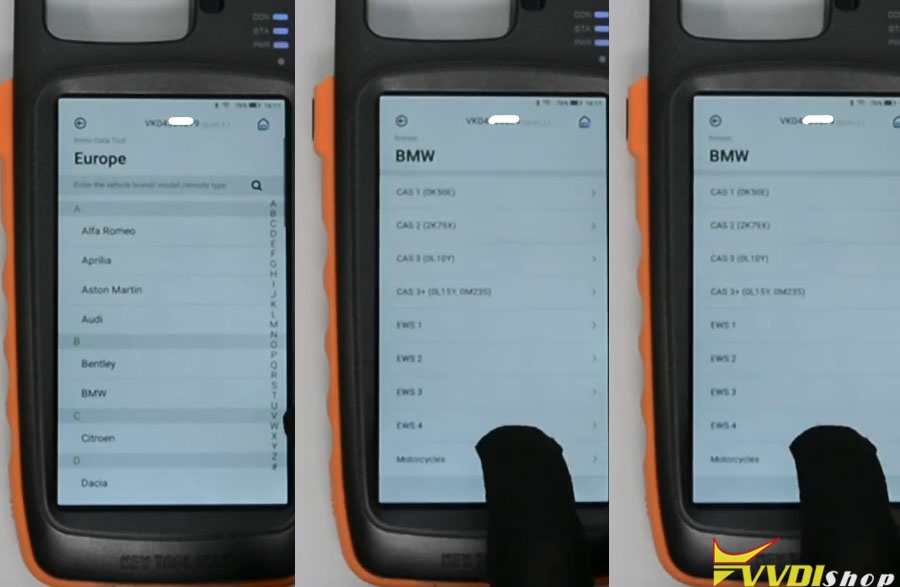
Go to File Management->My data
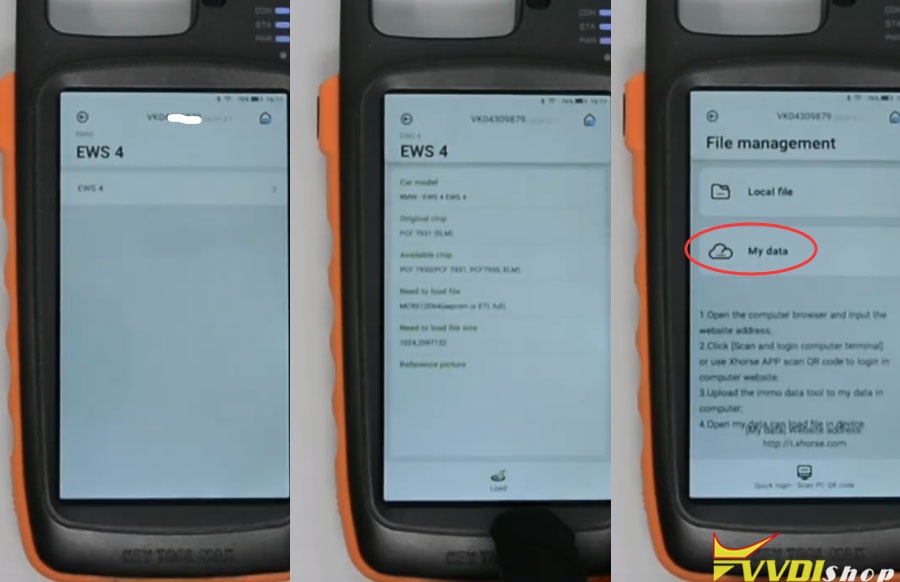
Now you can choose correct bin file from File management
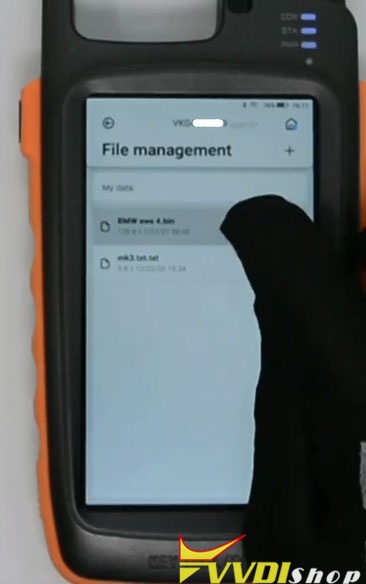
You are allowed to download dump file to the new Xhorse VVDI Key Tool Plus Pad as well.
Select “Programmer” function of the key tool plus, and choose “Data edit”>>“Scan code & login”, then scan the QR code on the xhorse website and login.