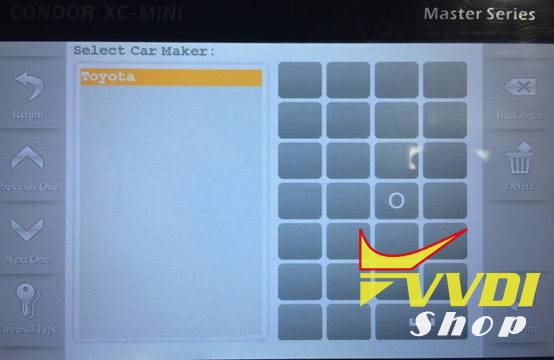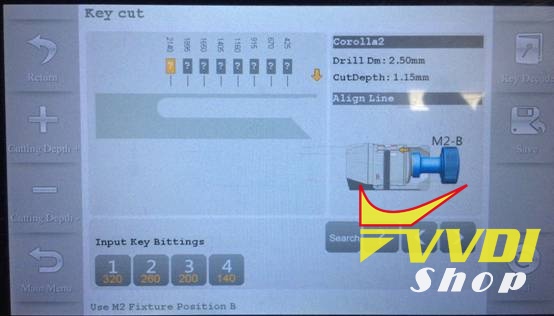How to use Xhorse Condor Mini Key Data Customize Tool?
How to use Condor Mini Key Data Customize Tool?
Condor XC-Mini customizes a key in 6 steps:
1. Open the Key Data Customize Tool
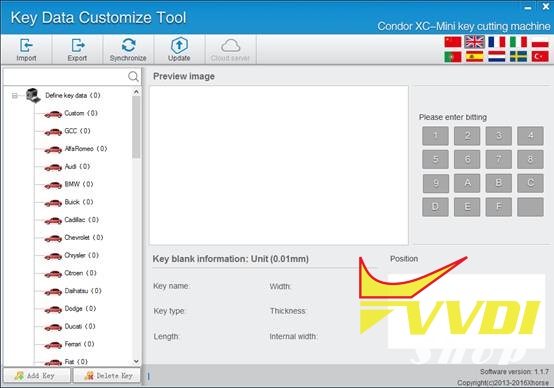
2. For example, customize a Corolla, right click on “Toyota” to Choose “Add key”
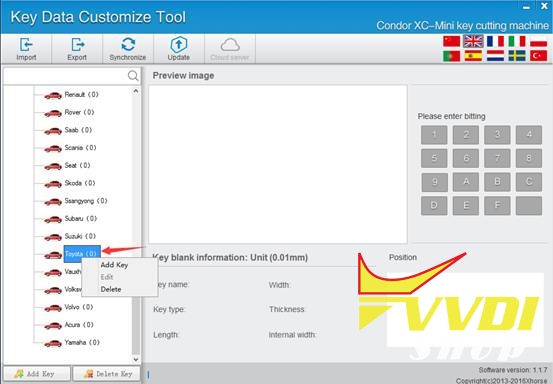
3. Measure the values follow the schematic diagram and fill in the corresponding place
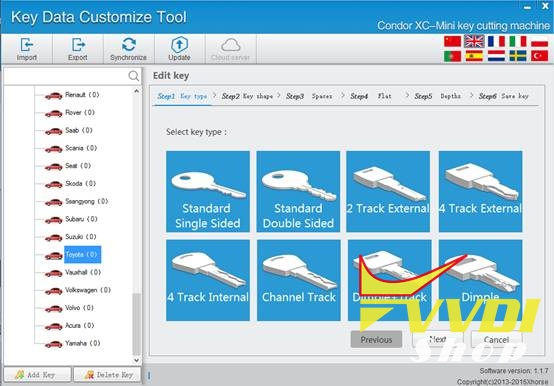
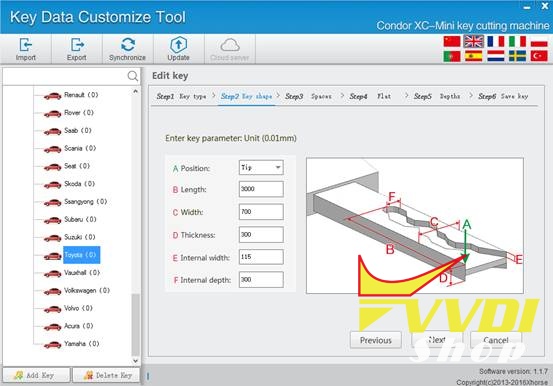
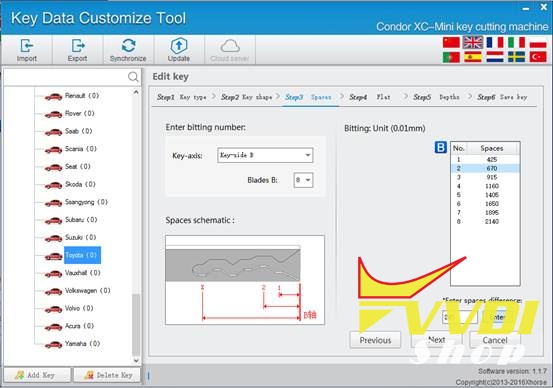
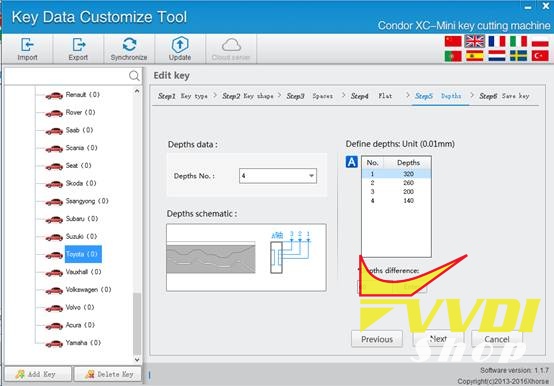
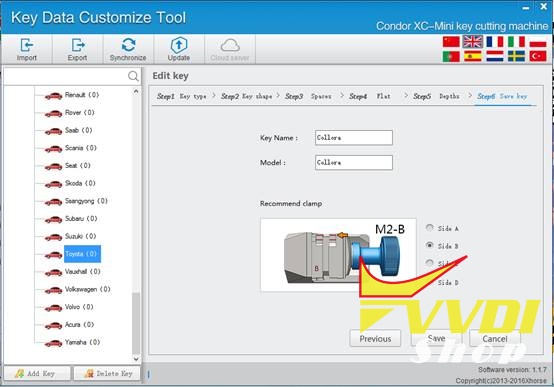
4. Click Save, add a key file successfully. You can see it on your list. and you can export the date out and import to another customize tool, then Synchronize it to Condor
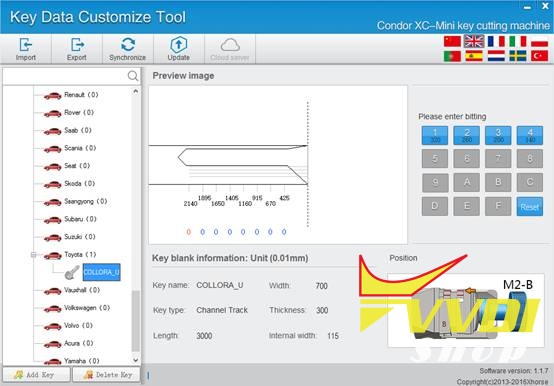
5. Connect the condor xc-mini USB to the computer, click “Synchronize”
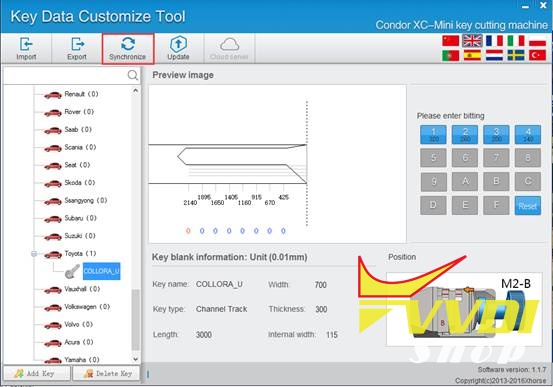
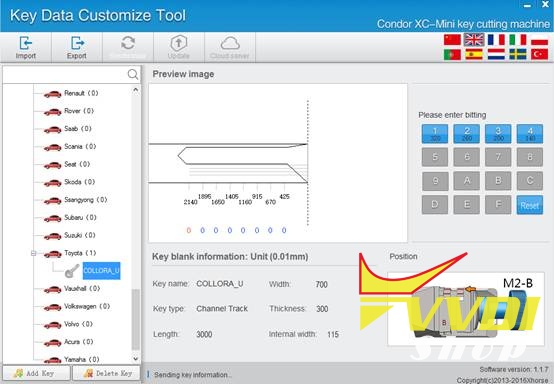
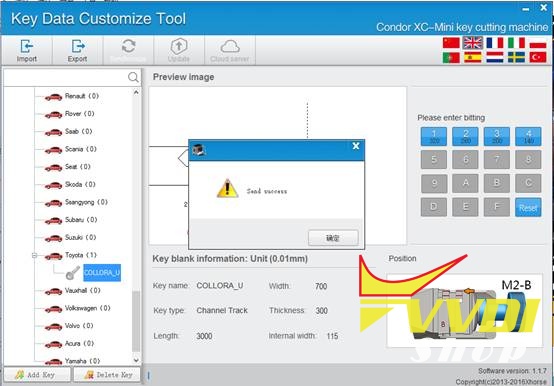
6.You can find the file you customized in the “Key Duplication”