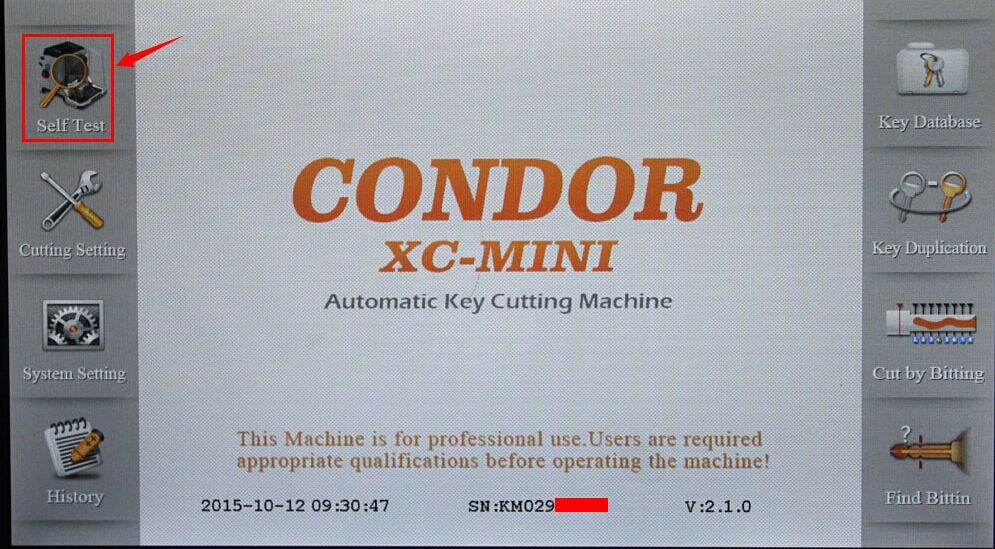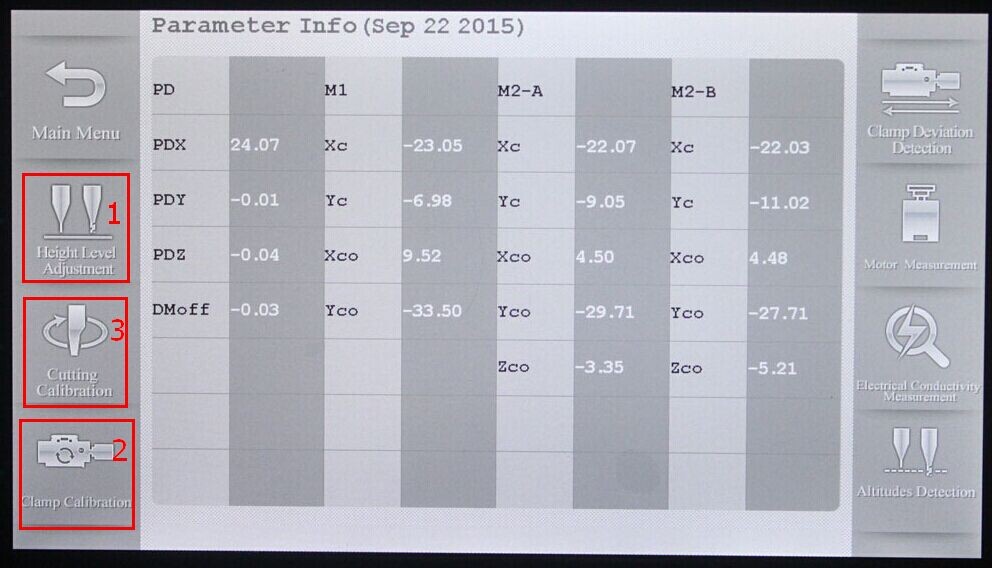IKeycutter CONDOR XC-MINI Key Cutting Machine Technical Support
Matched product:
Original Multi-Language V5.2.1 IKeycutter CONDOR XC-MINI Master Series Automatic Key Cutting Machine
- Item No. SL273
- Out Of Stock
1. With 7'' Capacitive Touch Screen
2. With Built-in Database, can easily find key information
3. Software supports online-update
4. It is most powerful and competitive auto key cutting machine
Update history
V4.0.1 Condor XC-MINI software download link
V4.0.1(2017.06.16)
------------------------------------------
+Add universal key decode function
+Add M2-D function
+Add motor sensor testing function
*Modify probe/cutter detection
*Fix machine may crash error problem
*Fix HU49 key decode error
*Fix HU66 cutting speed issue
*Fix BW6 cutting error
*Fix TBE1 cutting error
Notes:
1.New update for both SN KM02/KM03 machines
2.New function:Main Interface-Key Duplication-Universal Type
3.Universal Type support decode/cutting parts of home & vehicle keys
4.Please keep the whole key clean and conductivity good(ensure without dust/oil)
5.For one side key(thickness of whole key usually 1.5mm or 2.00mm) please add a shim/business card under the key,ensure the whole key thickness should more than 3mm
How to connect CONDOR XC MINI Key Cutting Machine
Connection diagram in office: The power voltage should be 90V-246V.
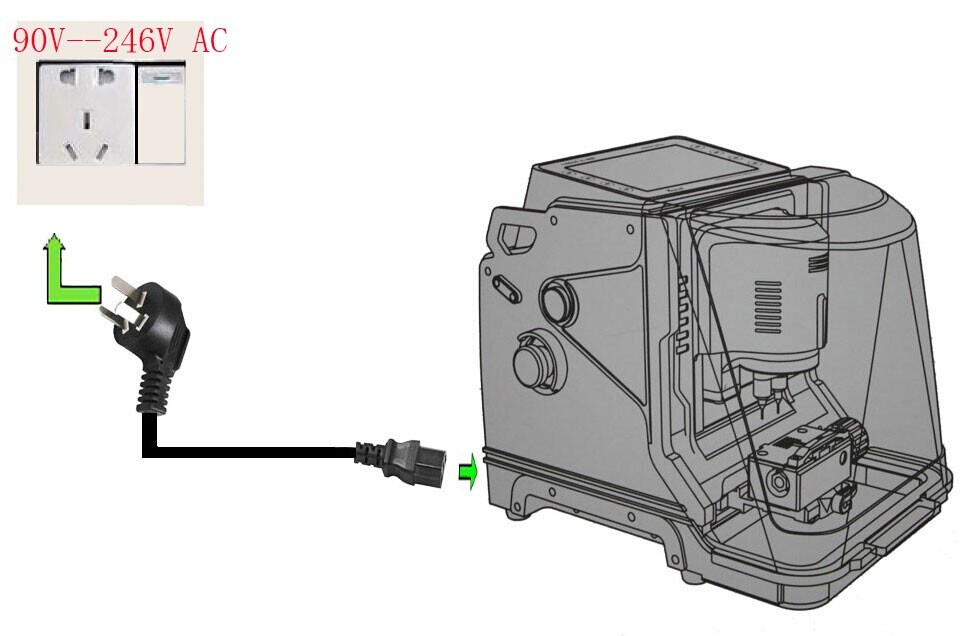
Board cutting connection diagram:
Customers need to buy a power inverter, and its power should be real, more than 300watt.

How to install CONDOR XC-MINI cutter and clamp
Step 1. Install the cutter
1. Put the cutter into the cutter hole and to the top limit position, ensure the section of cutter and clamp lateral parallel
2. Turn the CUTTER LOCK SCREWclockwise till the cutter is tightened.
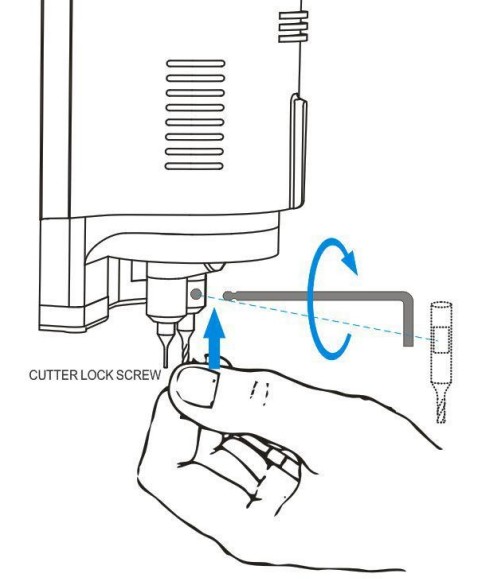
Step 2.Removethe Cutter
1. Hold the cutter lightly, Turn the CUTTER LOCK SCREWcounterclockwise
2. After the cutter loosen, remove it.
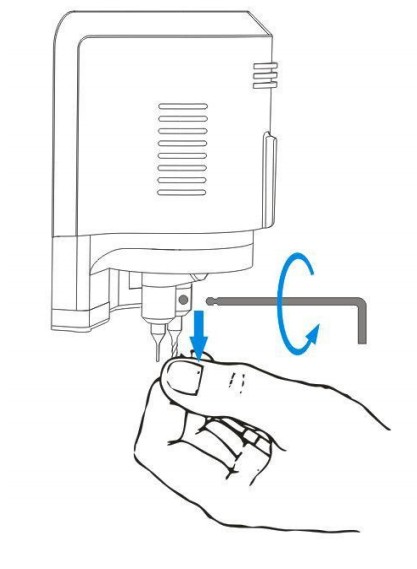
Step 3. Install the Clamp
1. Turn the LOCKING WRENCH counterclockwise on the left side to loosen.
2. Choose the clamp according to the key type, Push the clamp from the right side of the LAMP CARRIAGE to limit position
3. Turn the LOCKING WRENCH clockwise to tighten the clamp.
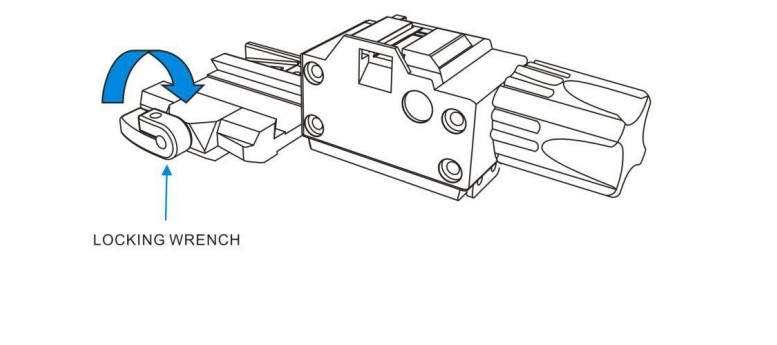
How to Update CONDOR XC-MINI Key Cutting Machine
Update steps:
NOTE: DO NOT turn off PC or unplug USB cable during updating.
1. Connect Condor key cutting machine to PC with a USB cable.
2. Turn on the key machine.
3. Click “Update Online” button to start update.
4. The screen will appear “Updating” prompt.
5. Wait patiently for update completed.
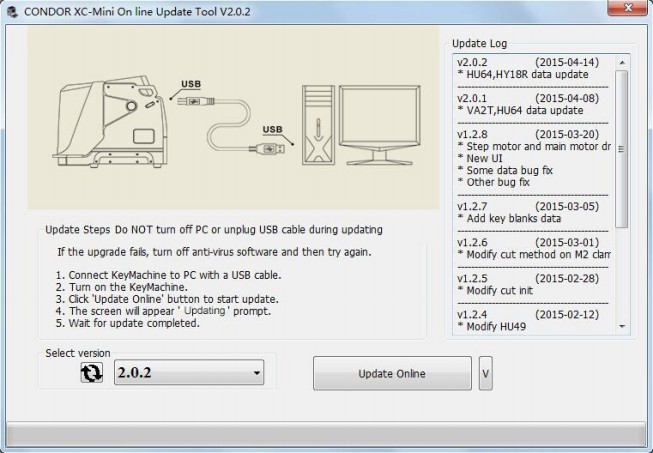
How to use/Operate iKeycutter Condor XC-Mini?
User need to supply the key code, then can cutting the key.
1)Enter the Main interface, Click on Key Database
2)Choose the Car Brand, Click on Confirm
3)①Enter the key code ②Click on Confirm
4)Enter the key serial code Click on Confirm
5) The Bitting Code will be found in the database, and it will be shown on the screen,Click on Cut to start.
How to use “Key Duplication”
User need to supply the Car type and Year of the production
1) Enter the Main interface, Click on Key Duplication
2) ①Choose the Car Maker ②Click on Confirm
3)Choose Car Type, Click on Confirm
4)Choose the Car type and Year of the production, Click on Confirm.
5)Put the original Key in the properly position of the clamp display on the screen, then Click on Decode Key.
6)Verify bit code and modify bit code if needed, Click on Cut to start
How to use “Cut by Bitting”
There are 2 methods to get the key using Cut by Bitting
Method 1: without the origin key using Cut by Bitting
1) Enter the Main interface, Click on Cut by Bitting
2) Choose the Blank Key, Click on Confirm
3) ①Select Key Type ②Click on Confirm
4) ①Put the Blank Key in the properly position of the clamp display on the screen
②Enter bitting and verify, then click on Cut to start
Method 2: existing the origin key using Cut by Bitting
1)Choose the Blank Key, Click on Confirm
2)Select Key Type, Click on Confirm
3)Click on Decode Key, the found bitting will display on the screen
4)Verify bitting and modify bitting if needed, Click on Cut to start。
How to use “Find Bitting”
Parts of the car are missing bitting on door lock/trunk lock/ignition lock, enter unknown bitting as "?"
1)Enter the Main interface, Click on Find Bitting
2)①Select Car Maker ②Click on Confirm
3)①Select the Blank Key ②Click on Confirm
4) ①Select Key Type ②Click on Confirm
5)①Enter known bitting
②Enter unknown bitting as "?"
③Click on Find Bitting Code
Condor XC-Mini Key Cutter FAQs:
1.Q:Does it support to cut HU100?
A:Yes,it can support.
2.Q:Is it with built-inbattery?
A:NO,it is not.
3.Q:Could i use the A7 key cutting machine ford x3 fixture with this XC-MINI?
A:It can not,they are not compatible.
4.Q:Does it support to cut fo21 key?
A:Yes,it can support,needs to use with M3 fixture.Here is the M3 produc link:http://www.vvdishop.com/wholesale/ford-m3-fixture-for-mini-condor.html
And please not Ford FO21 Key dose not support to learn original key then cut new key,it supports to input key bitting code to cut key.
5.Q:Will Condor XC-MINI support to cut by VIN number?
A:No,it can not support by VIN.
6.Q:If i try to cut BMW or Benz keys with Condor XC-MINI,how can i know which cutter i need to use?
A:After you choose the car model,it will display detailed cutter or clamp to use with,just do like the menu shows.
7.Q:For the M3 clamp calibration,why does it not include M3 Clamp?
A:M3 Clamp no need to do calibration.
8.Q:Does your condor xc-mini have exhaust fan in the back of key cutting machine?
A:Yes,it is.2017 orders all include.
9.Q:What is the power adapter standard in your condor xc-mini package?Can you send the US standard one?
A:The default one is just like our description pic shows,if you need,it is OK to send US standard one like following.Just leave message under the order is OK.
10.Q:can not find 2010 Chrysler Town and Country Van Y170 key in condor key cutting machine database,how to cut key?
A:there are 2 methods cutting Y170:
1.main interface---cut by bitting---enter 'Y160'(Y160 8cuts same as Y170)
2.update machine to 4.0.1 version,then select universal type main interface----key duplication----universal type
11.Q:How can I cut key like BW9 or zd30 with Condor xc-mini key cutting machine?these are silca symbols.
A:Cut by bitting—–enter zd30—–then key decode or cutting
BW9 you can update machine to 4.0.1,then key duplication—-universal type—–then decode key or cutting.
12.Q:When i update my mini condor,it got error "communication with sever failed",what can i do?
A:Please use new update tool software to update again.
13.condor mini machine turn on but do what you see in the pic,how can i solve the problem?
A:Please connect Condor XC-MINI with your computer to update it,then it will be OK.
14.Q:Forget the password of iKeycutter CONDOR XC-MINI,what can i do?
A:Please download the update tool,and start the software,then click the button like the following pic shows:clear all data
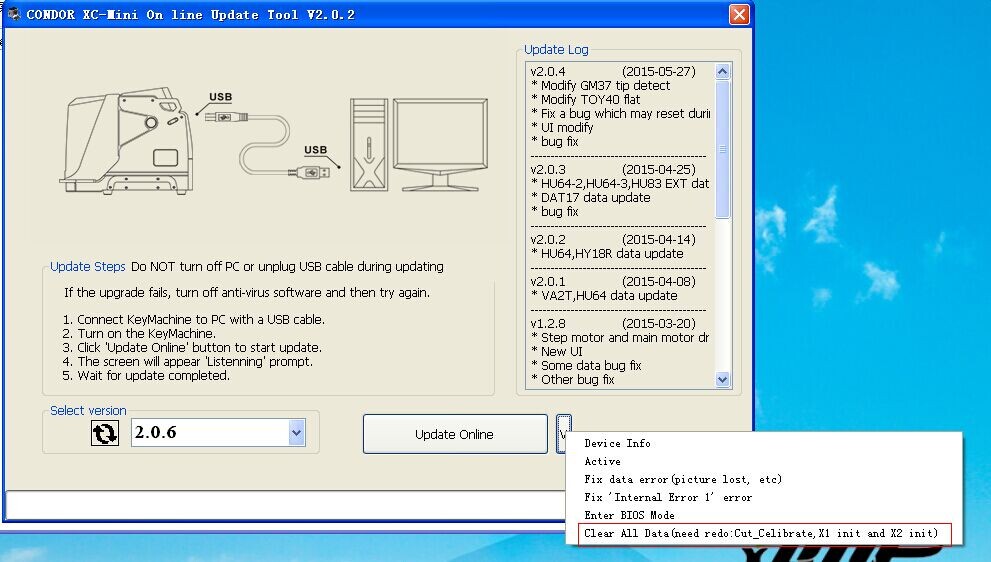
Then start the key cutting machine,if needs password,please use the the original one 123456.
If does not need password,enter into self test to do calibration.